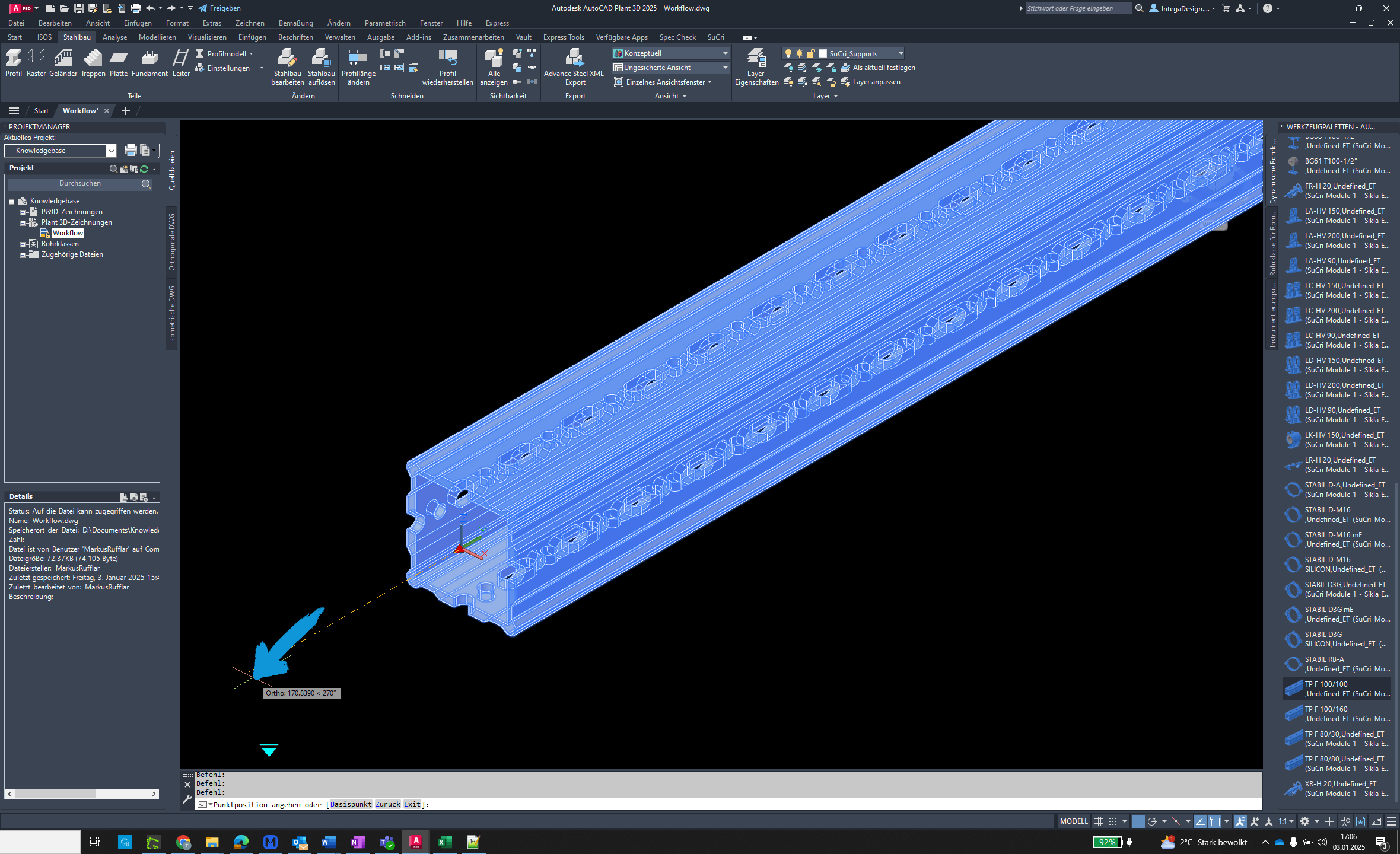Steel Structure Profiles from Pipe Class
The 'Steel Structure Profiles from Pipe Class' function enables the conversion of steel structure profiles in AutoCAD Plant3D.
Video Tutorial
Plant3D Command
SUCRI2SWITCHPROFILESTRUCTURE
Step-by-Step Guide
Step 1: Start the Command
Open AutoCAD Plant3D and ensure that the correct pipe class is loaded.
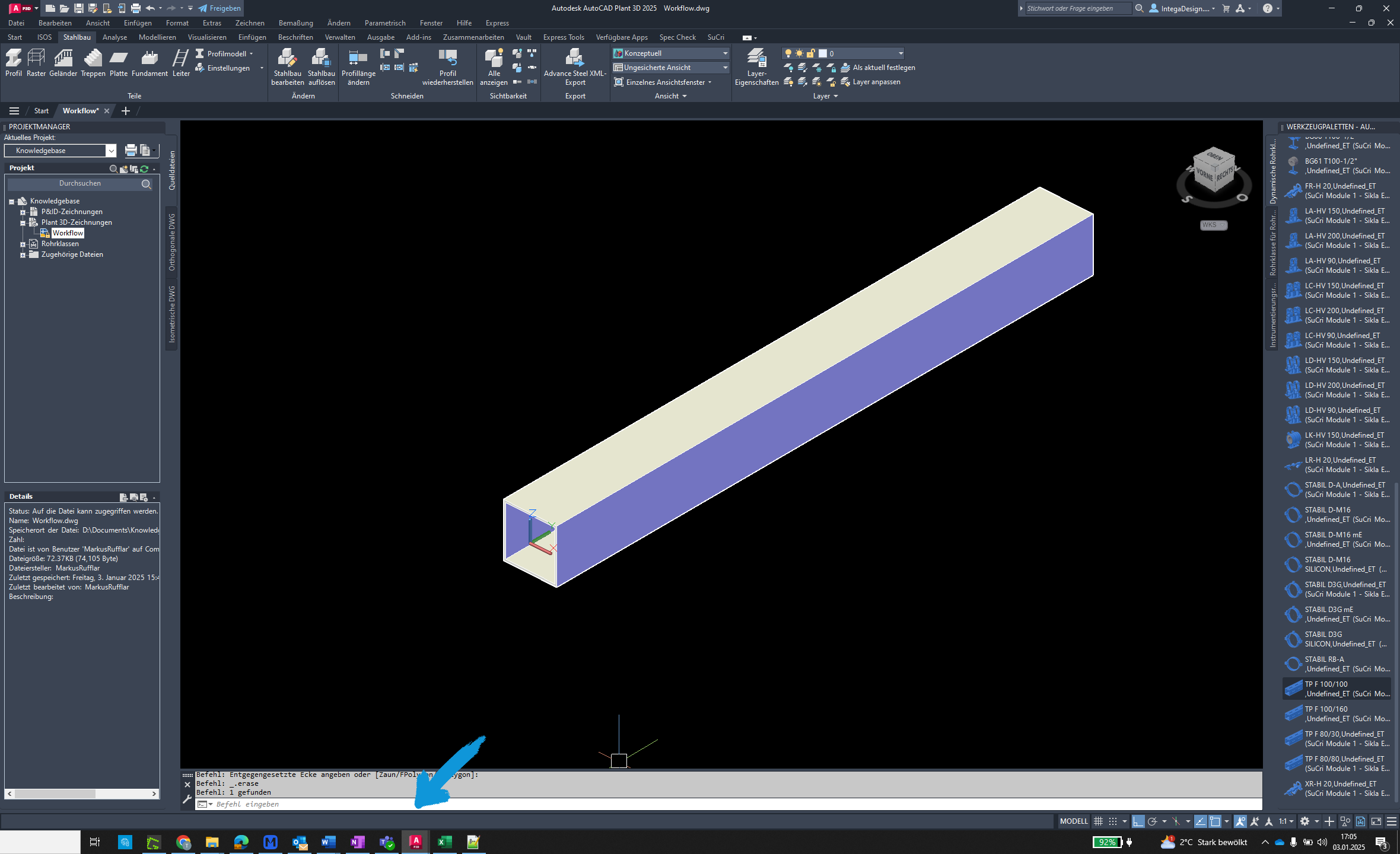
Step 2: Enter the Command
Type SUCRI2SWITCHPROFILESTRUCTURE in the command window and press Enter.
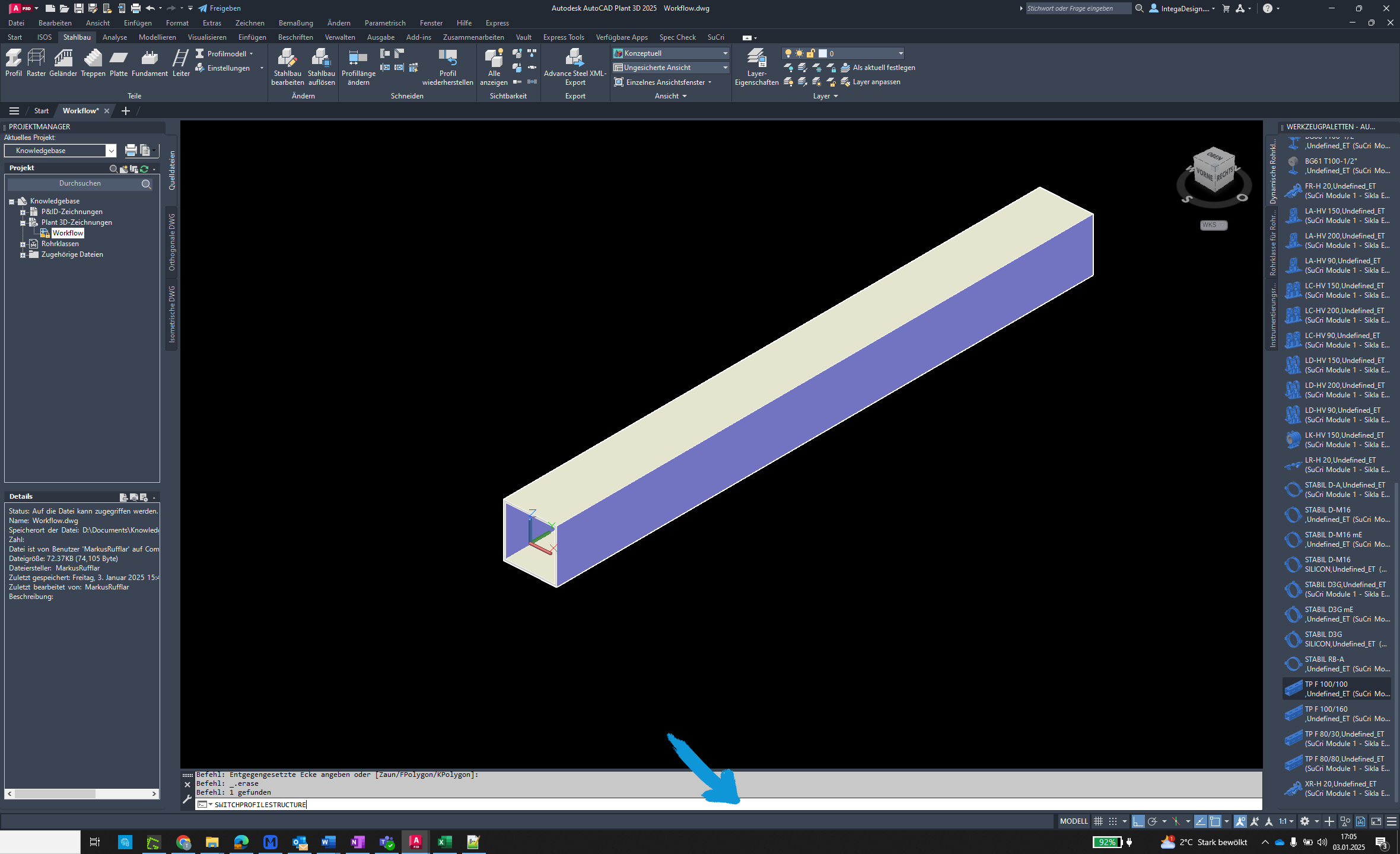
Step 3: Select Profiles
Click on the profile(s) you want to convert.

Step 4: Complete the Command
Right-click to complete the command. You can choose to keep or delete the old profiles.
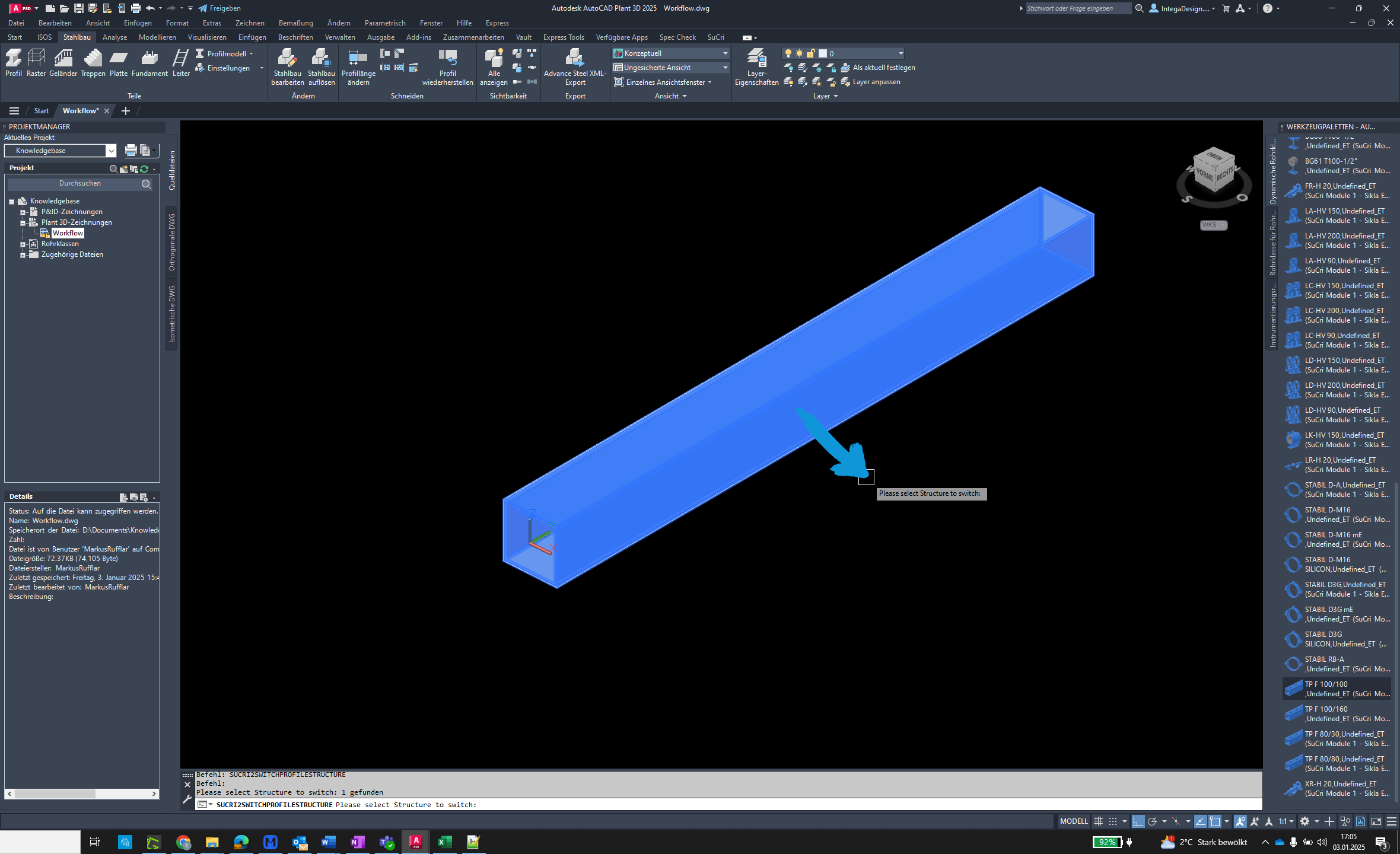
Step 5: Open Properties
Select the Properties option in the menu. Here, you can make further adjustments.
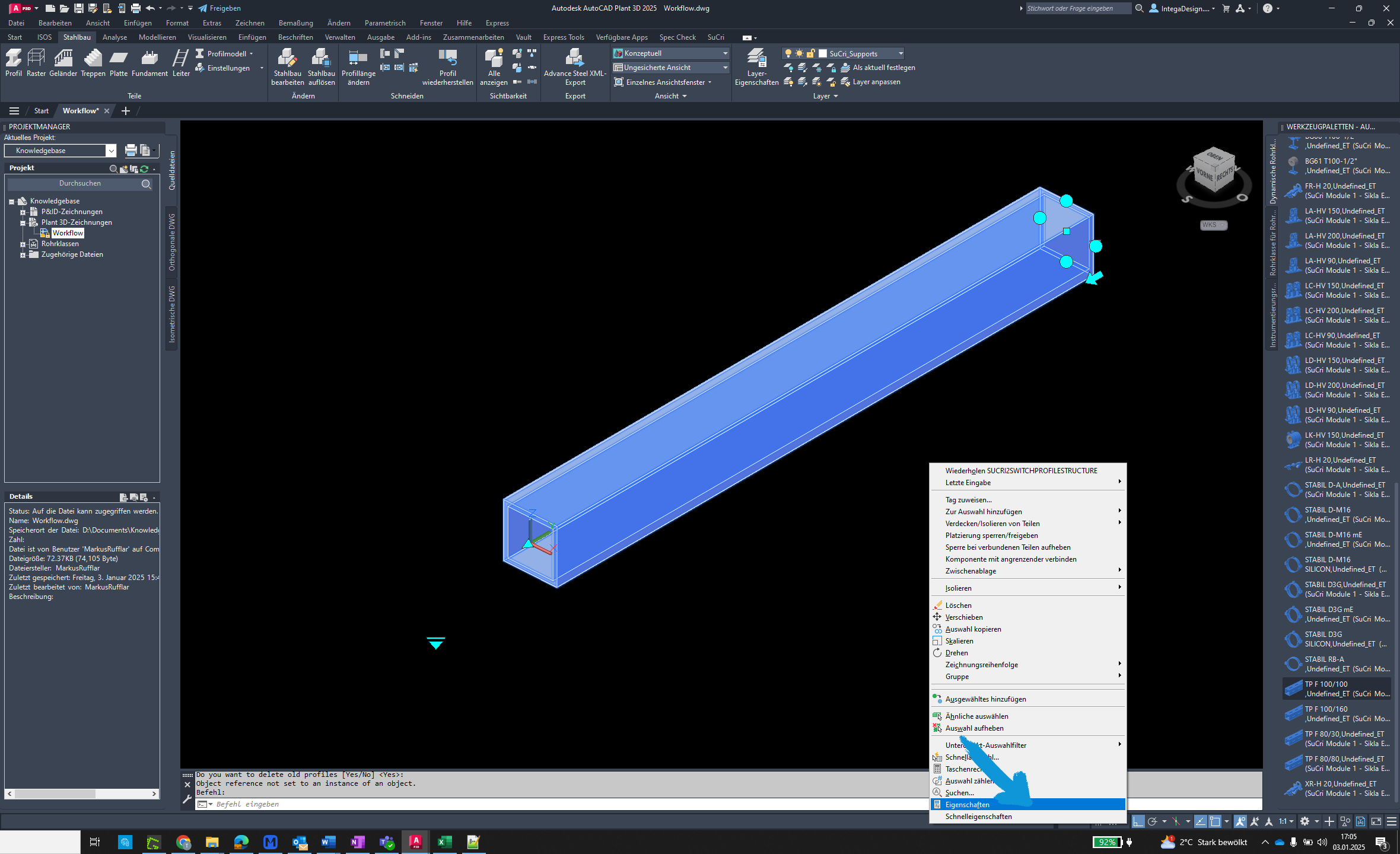
Step 6: Display Contour
Set the parameter ShowDetail to 1 to display the exact contour of the profile.
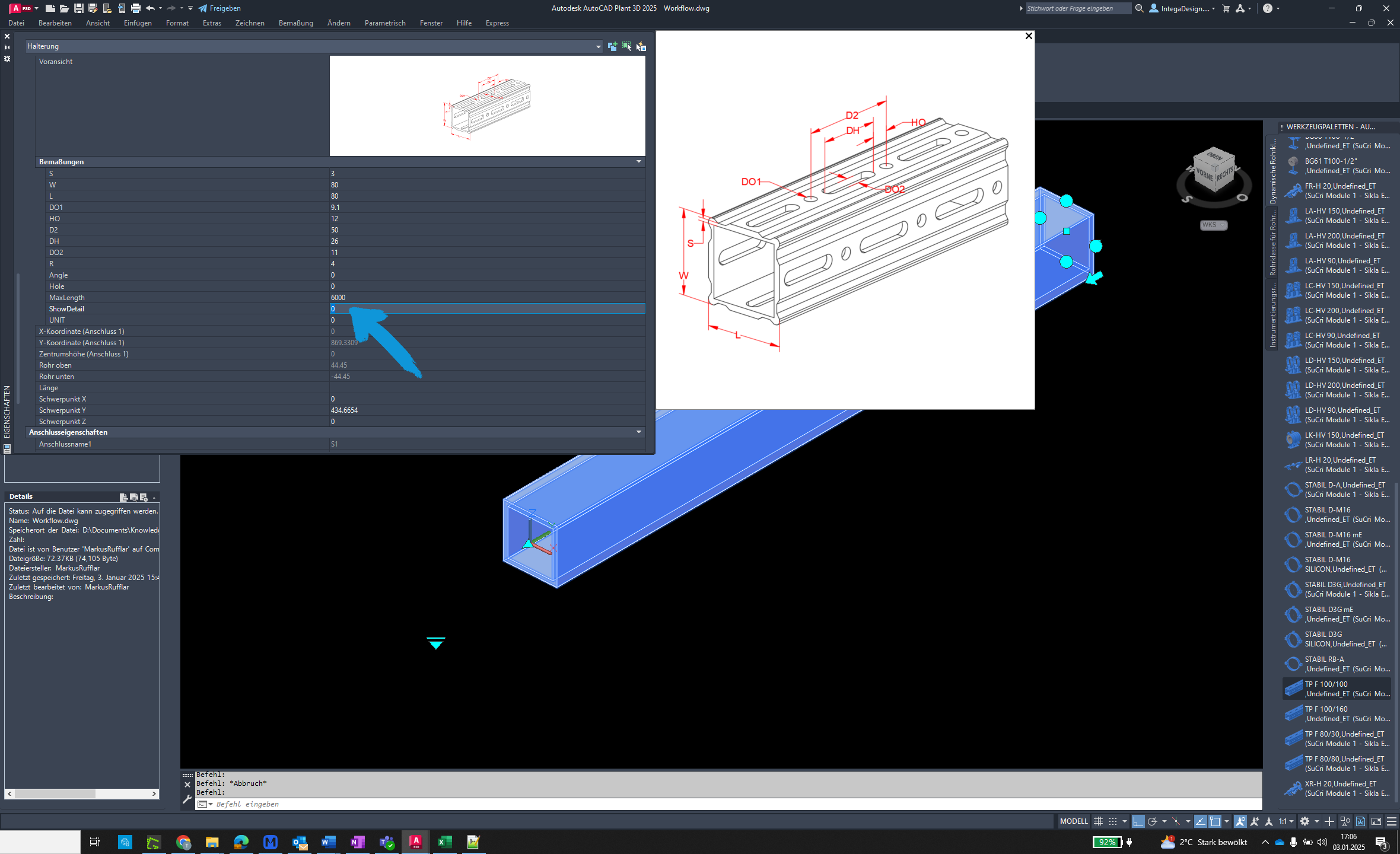
Step 7: Enable Holes
Set the parameter Hole to 1 to display holes in the profile. Note that this setting requires high computational power.
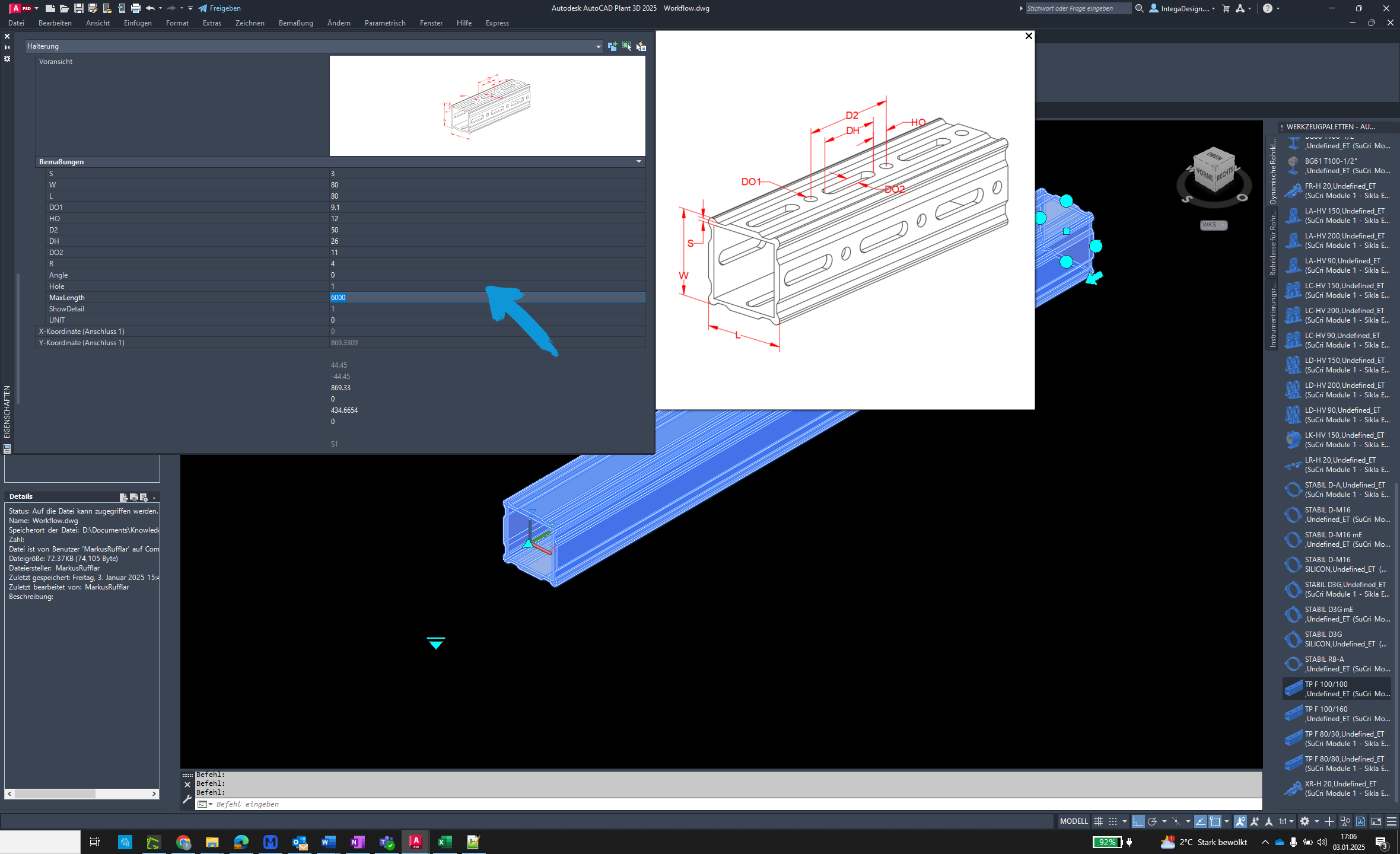
Step 8: Adjust Profile Length
The length of the profile can be changed by dragging the grip.
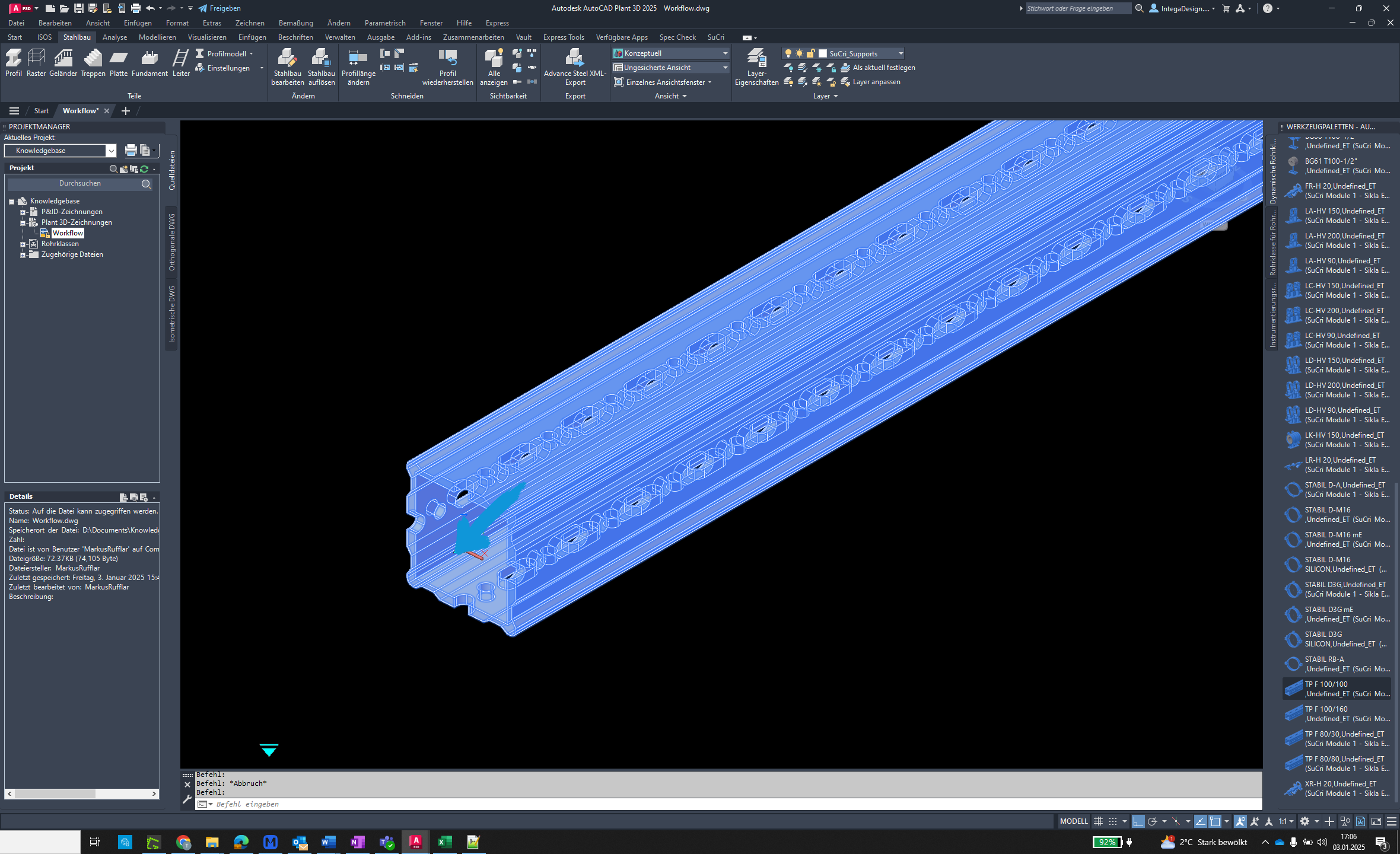
Step 9: Change Length
Click the grip symbol to adjust the profile length.