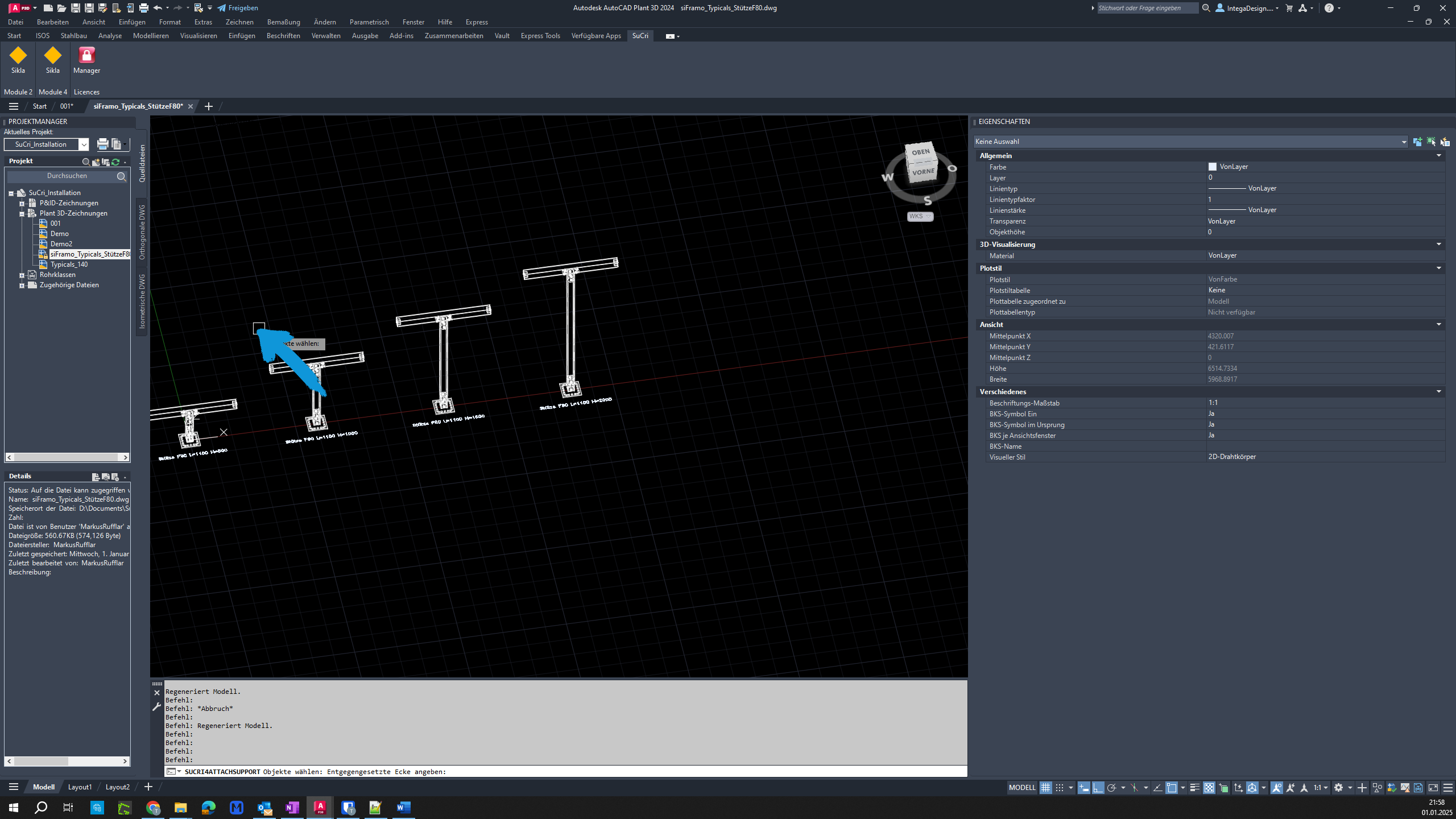The 'Attach' function in SuCri simplifies assigning assemblies to existing projects.
Video Tutorial
Plant3D Command
SUCRI2ATTACHSUPPORT
Step-by-Step Guide
Step 1: Select option
Find the desired option and click on it to start the function.
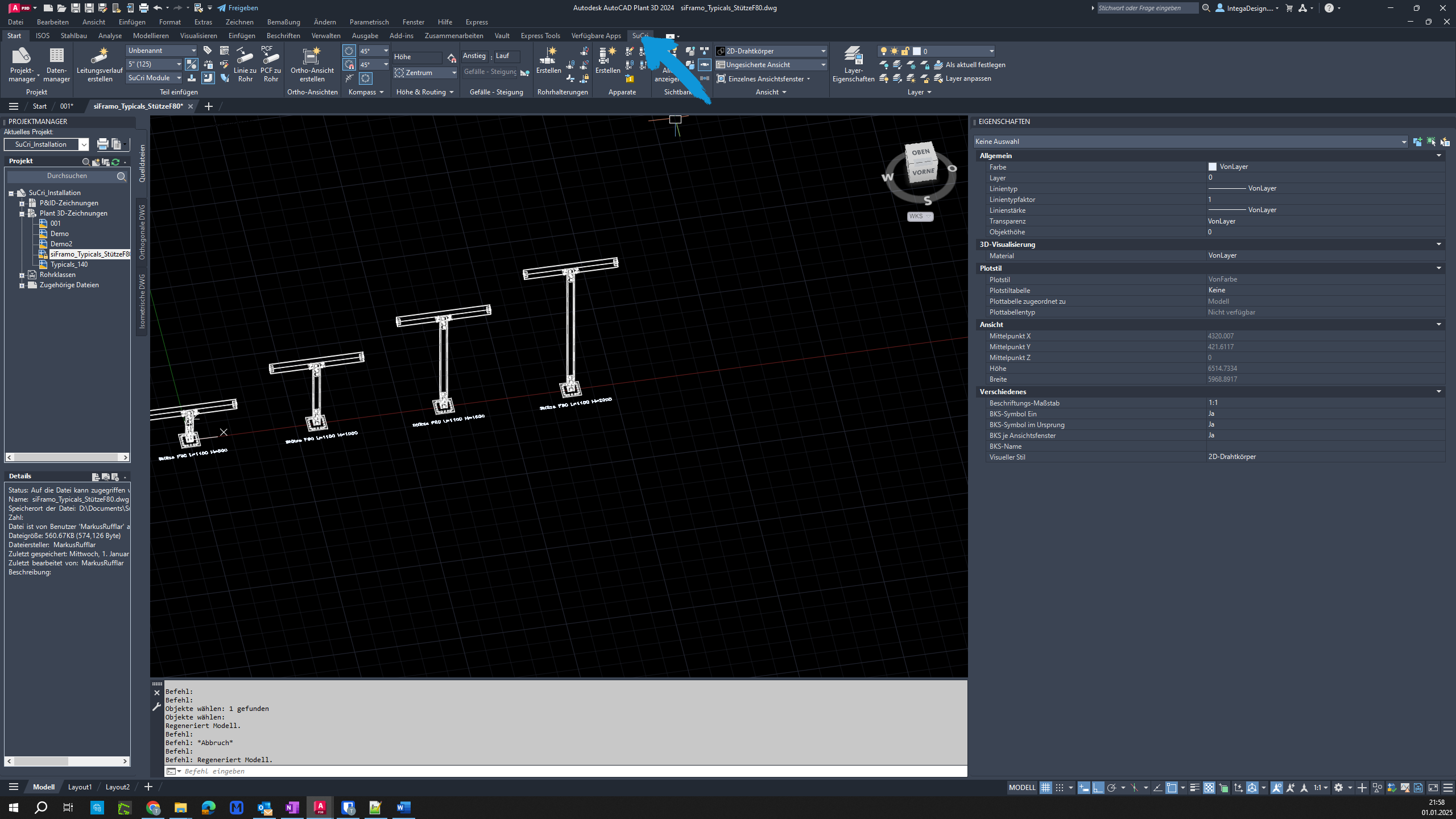
Step 2: Click another button
Click on the corresponding button to proceed.
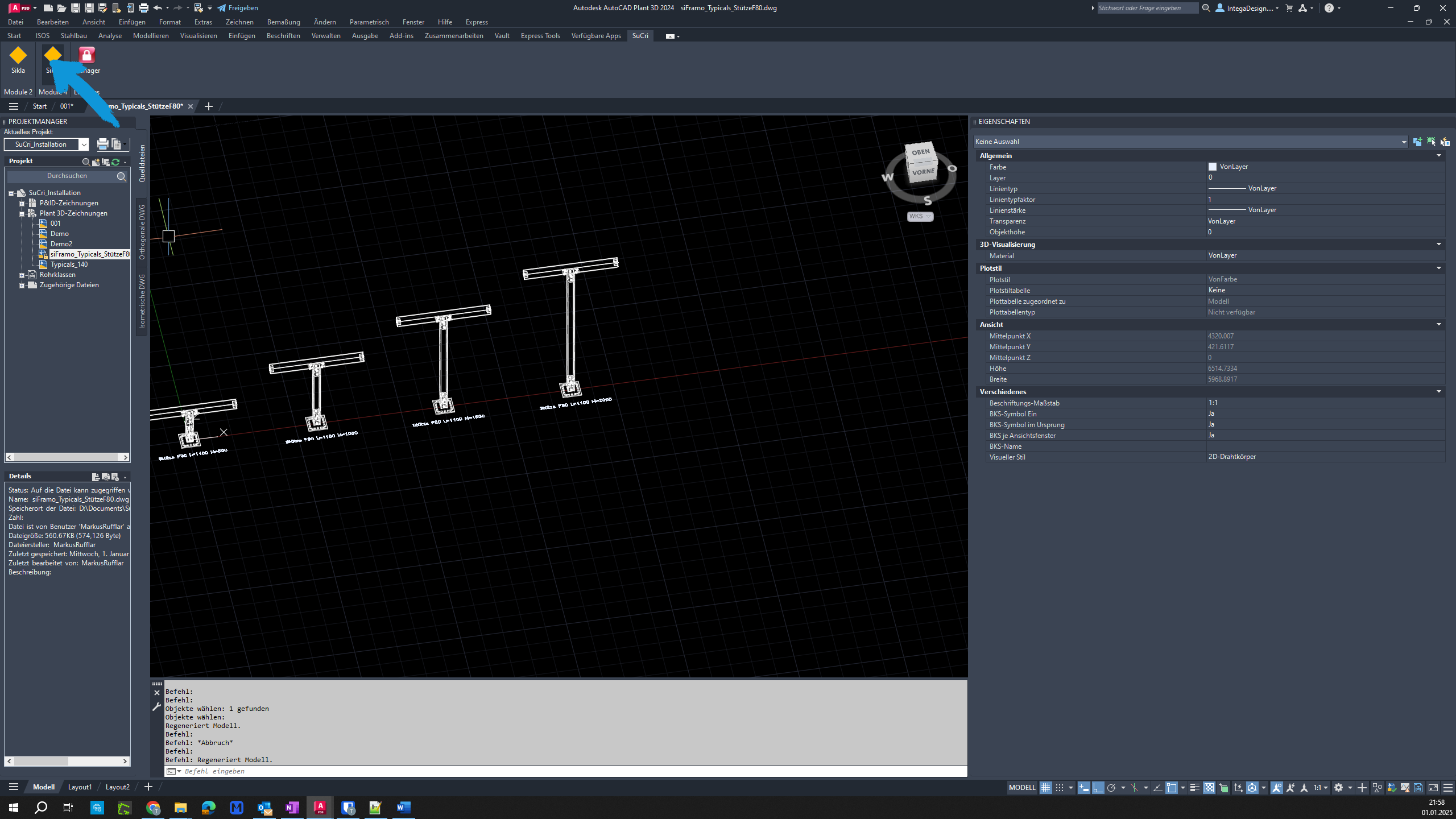
Step 3: Select assembly
Find the button and click on it. Then, select your assembly.
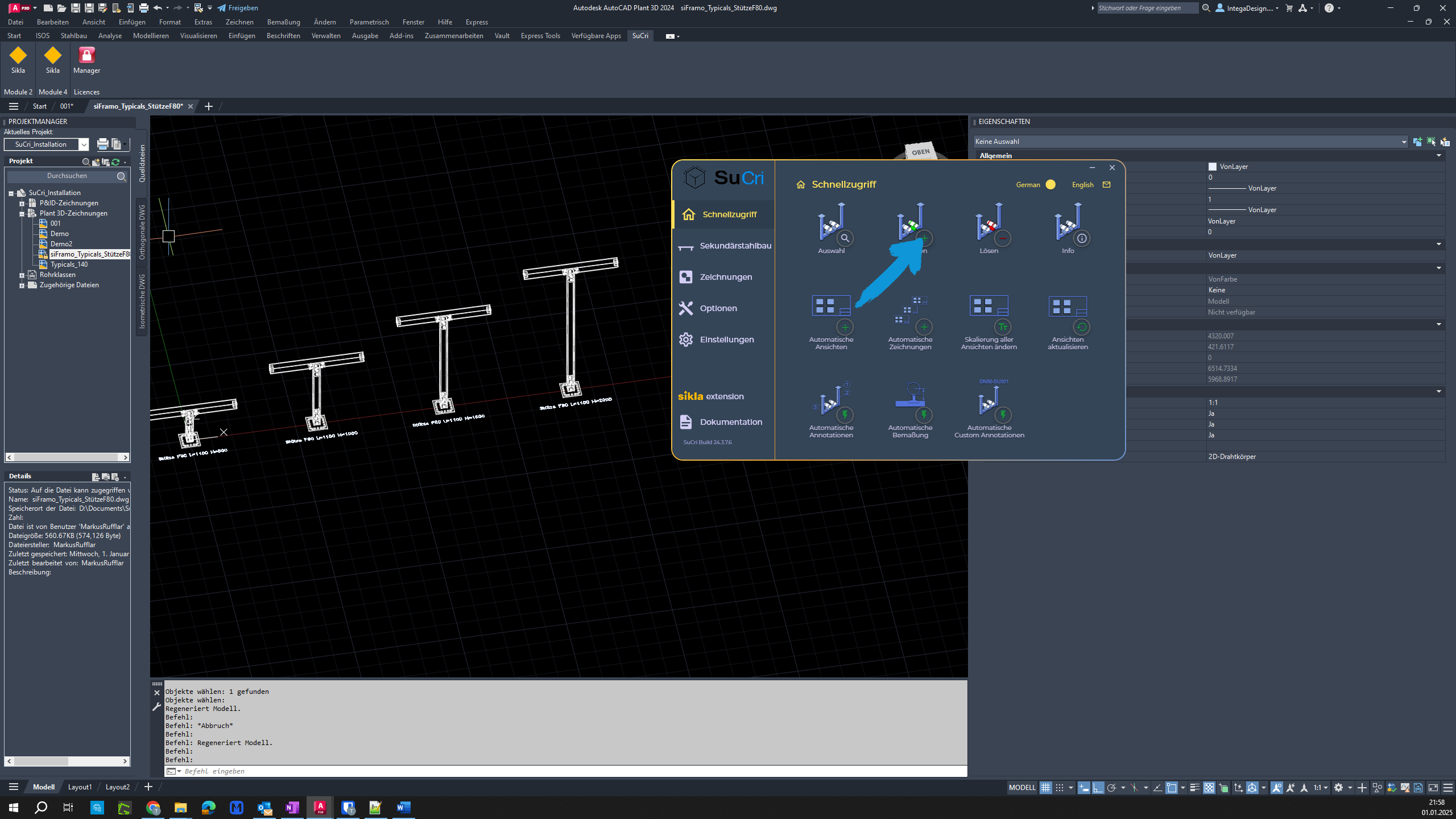
Step 4: Complete process
Right-click to complete the command. The system will suggest the next available number, which you can adjust if necessary. Finally, click the "OK" button to finish.