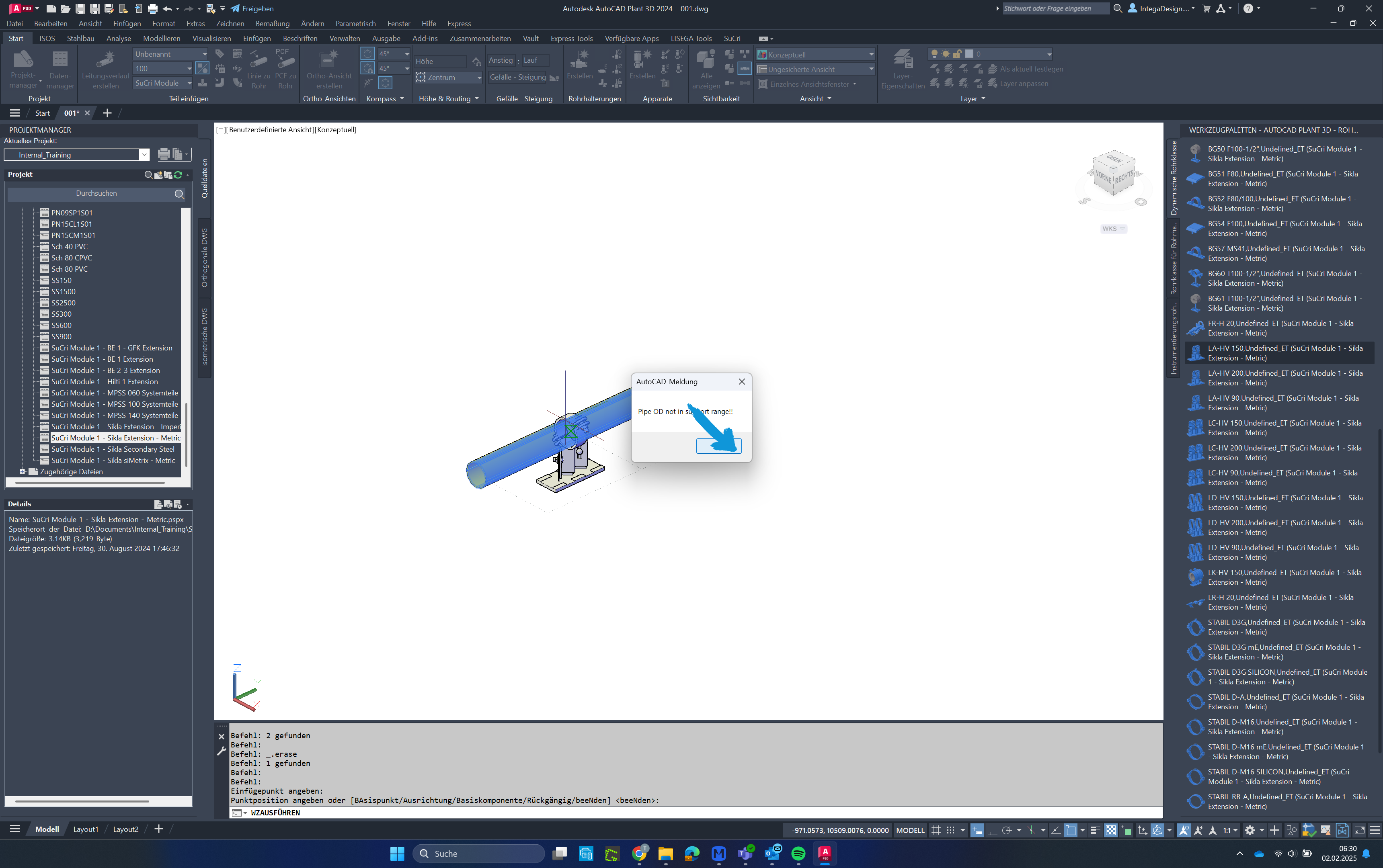The 'Automatic Nominal Diameter Check' function warns when a pipe support is outside the specified clamping range.
Video Tutorial
Step-by-Step Guide
Step 1: Select a Support
Select a support from the pipe class. In this example, a DN100 pipe shoe with a clamping range of 109-115mm is placed on a pipe with an outer diameter of 108mm.
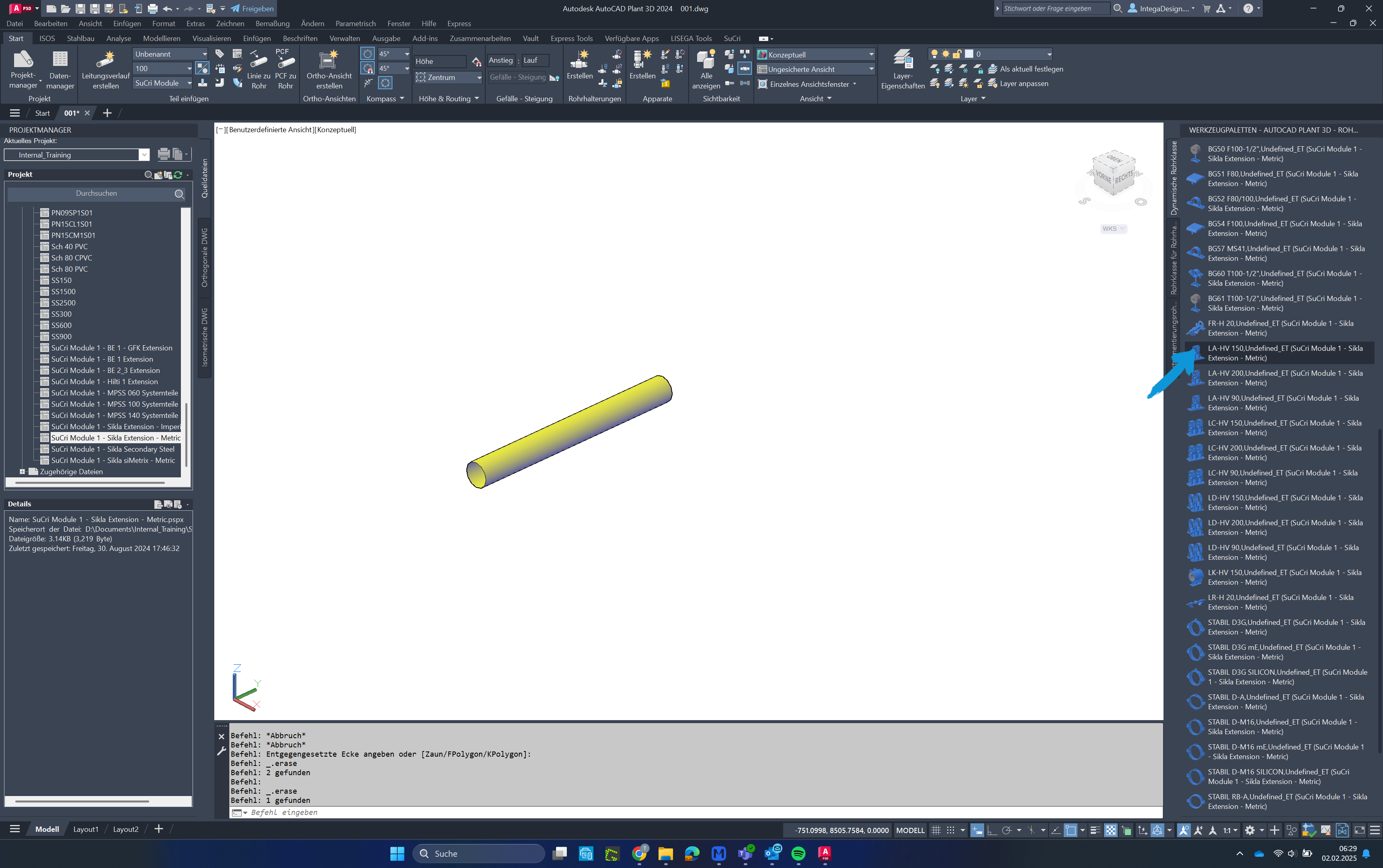
Step 2: Place the Support
Place the support onto the pipe by selecting the desired position.
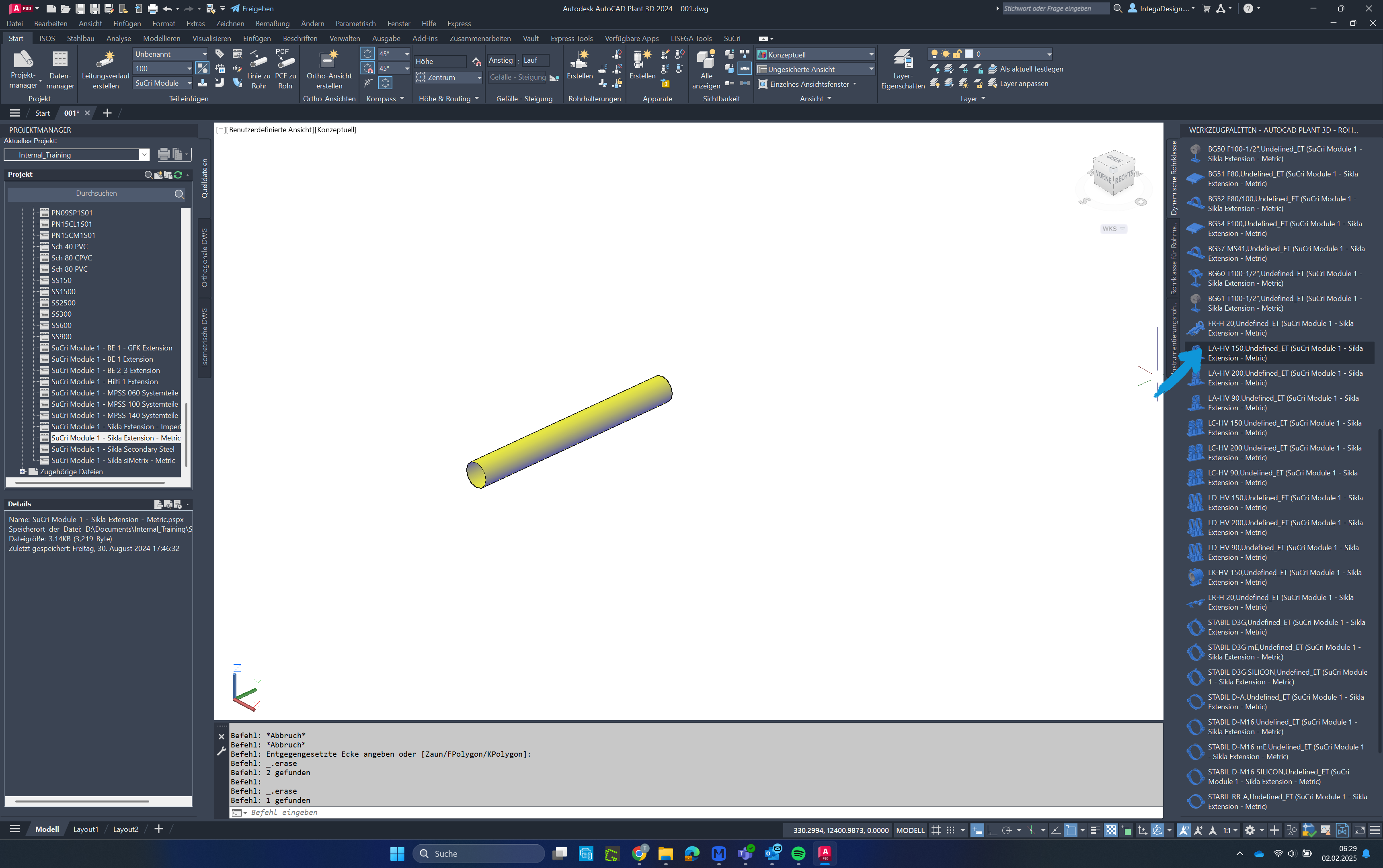
Step 3: Notification Appears
If the pipe size is outside the specified clamping range, a message will appear stating "Pipe OD not in support range".
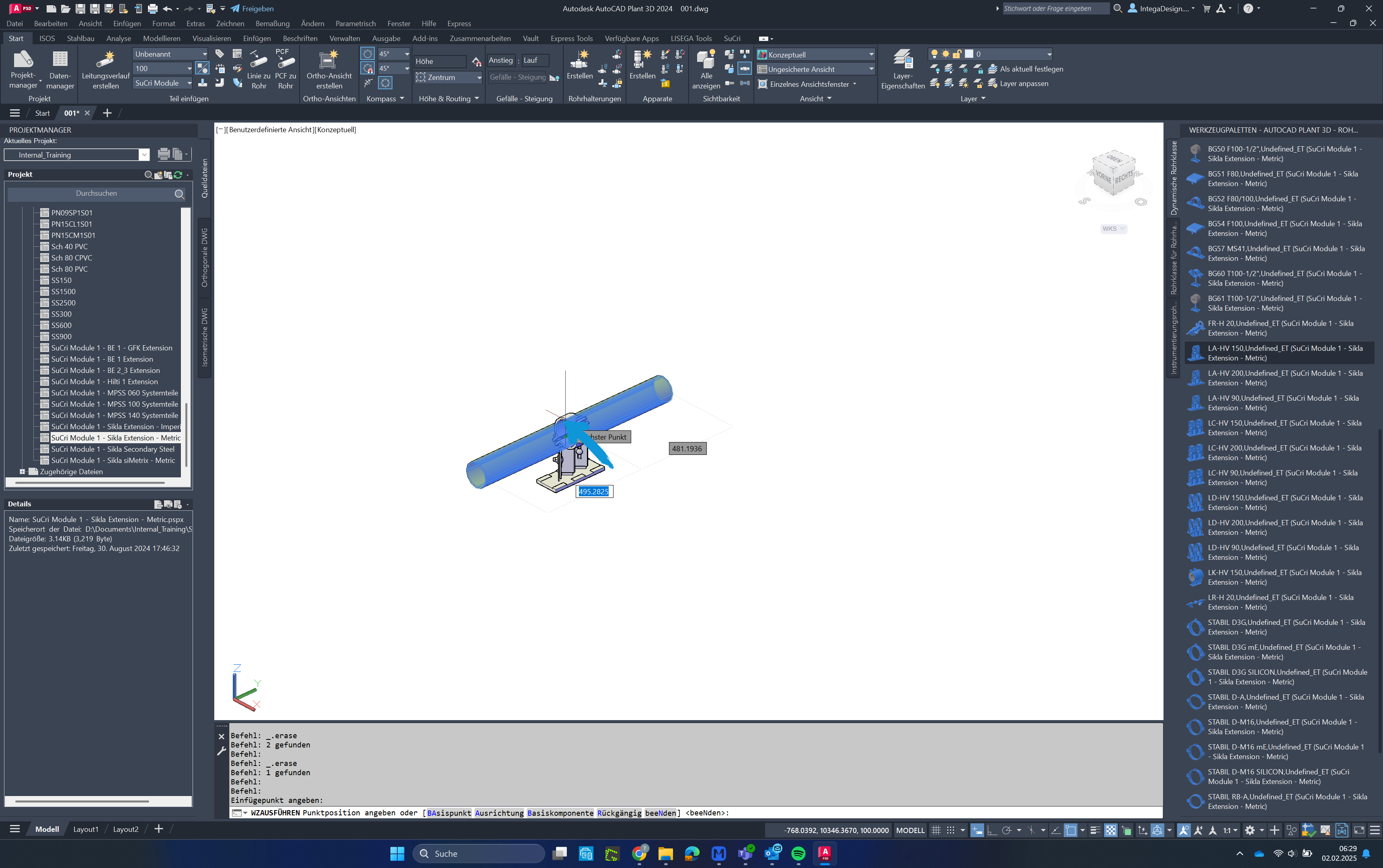
Step 4: Confirm the Notification
Click the "OK" button to confirm the message and proceed with the placement.
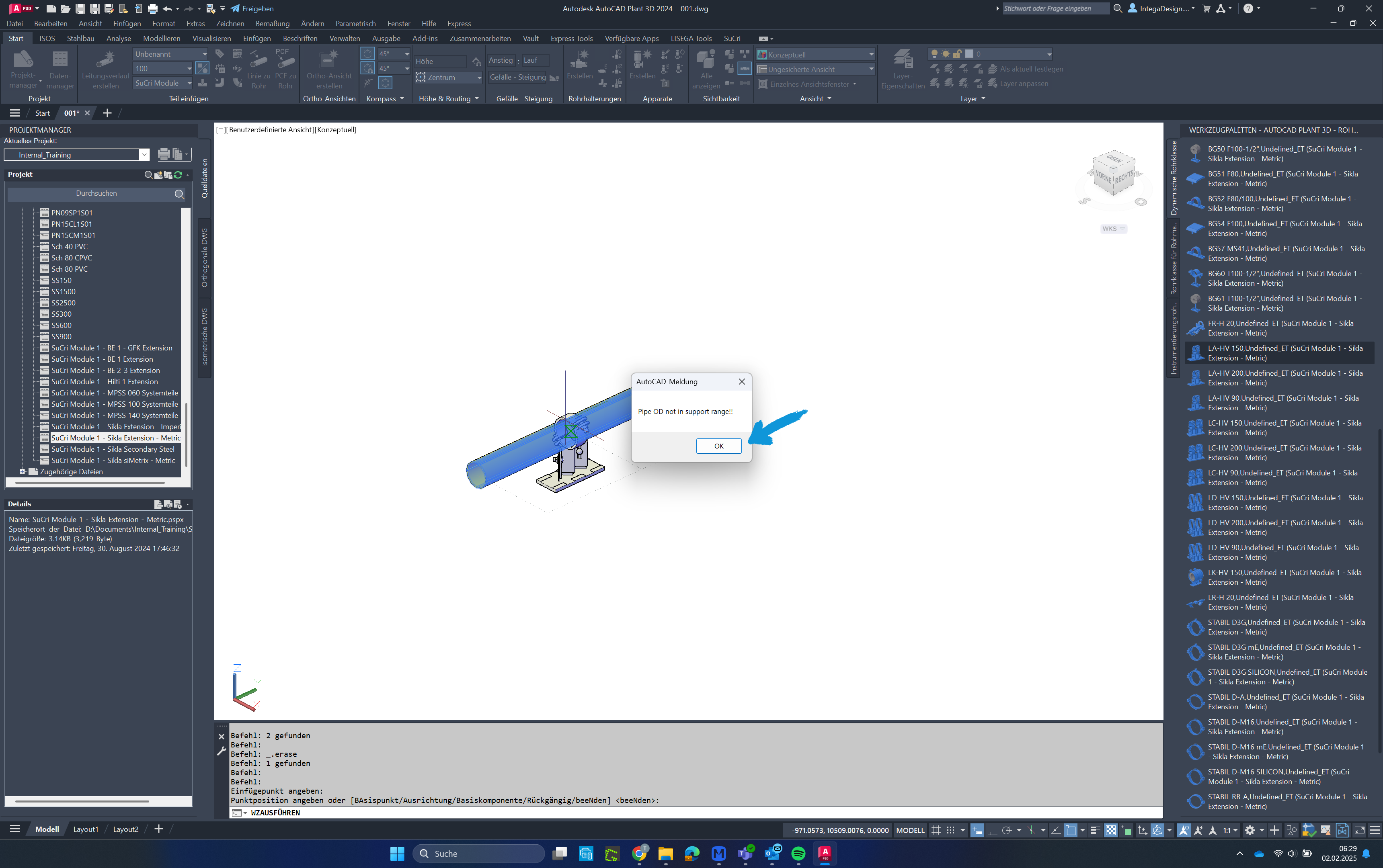
Step 5: Visual Warning Representation
The support will now be additionally displayed in red to indicate that it is outside the permissible clamping range.