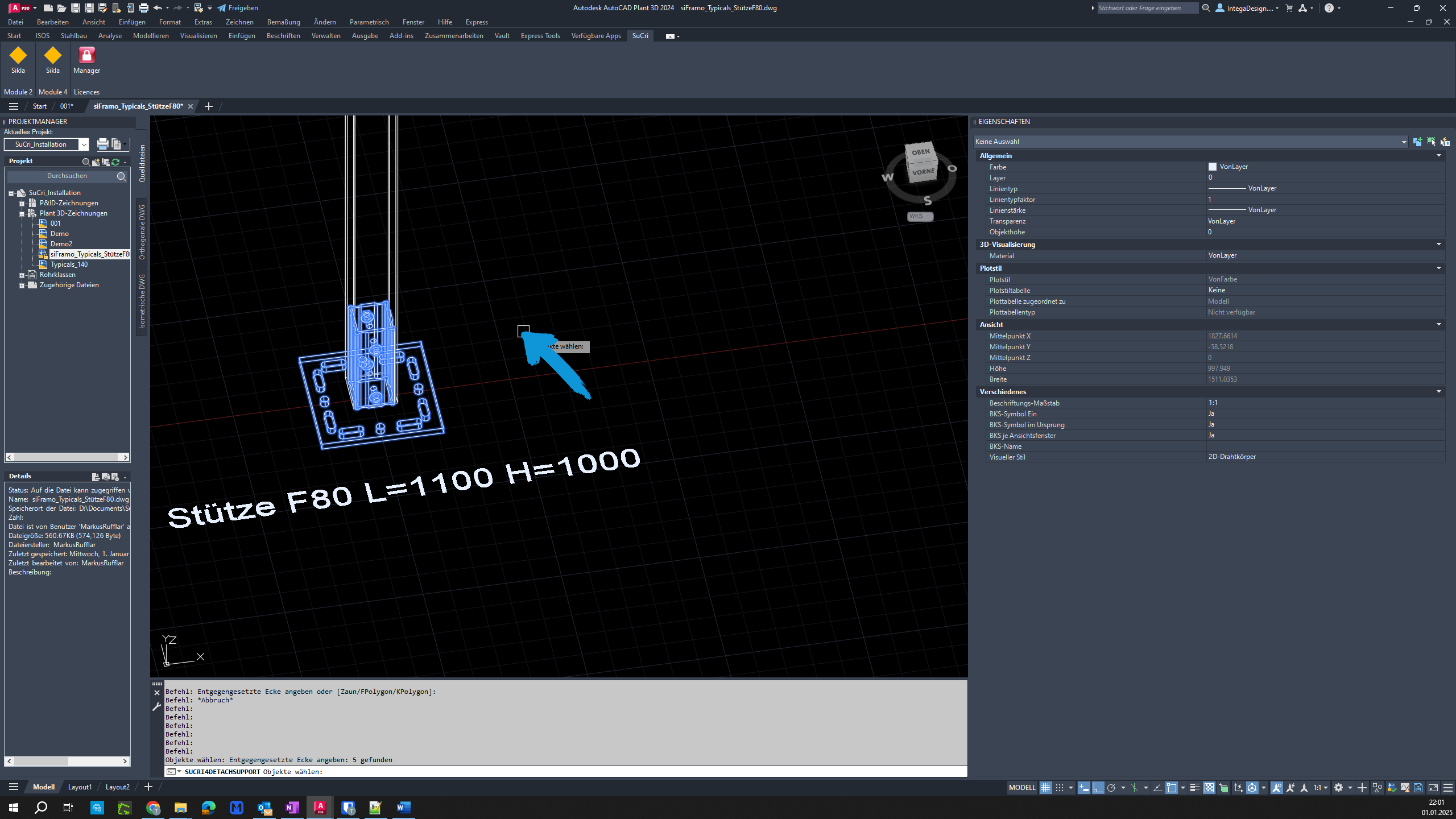The 'Detach' function in SuCri allows for the easy separation of components from assemblies.
Video Tutorial
Plant3D Command
SUCRI2DETACHSUPPORT
Step-by-Step Guide
Step 1: Start the function
Click on the button for the "Detach" function in the AutoCAD Plant3D toolbar.
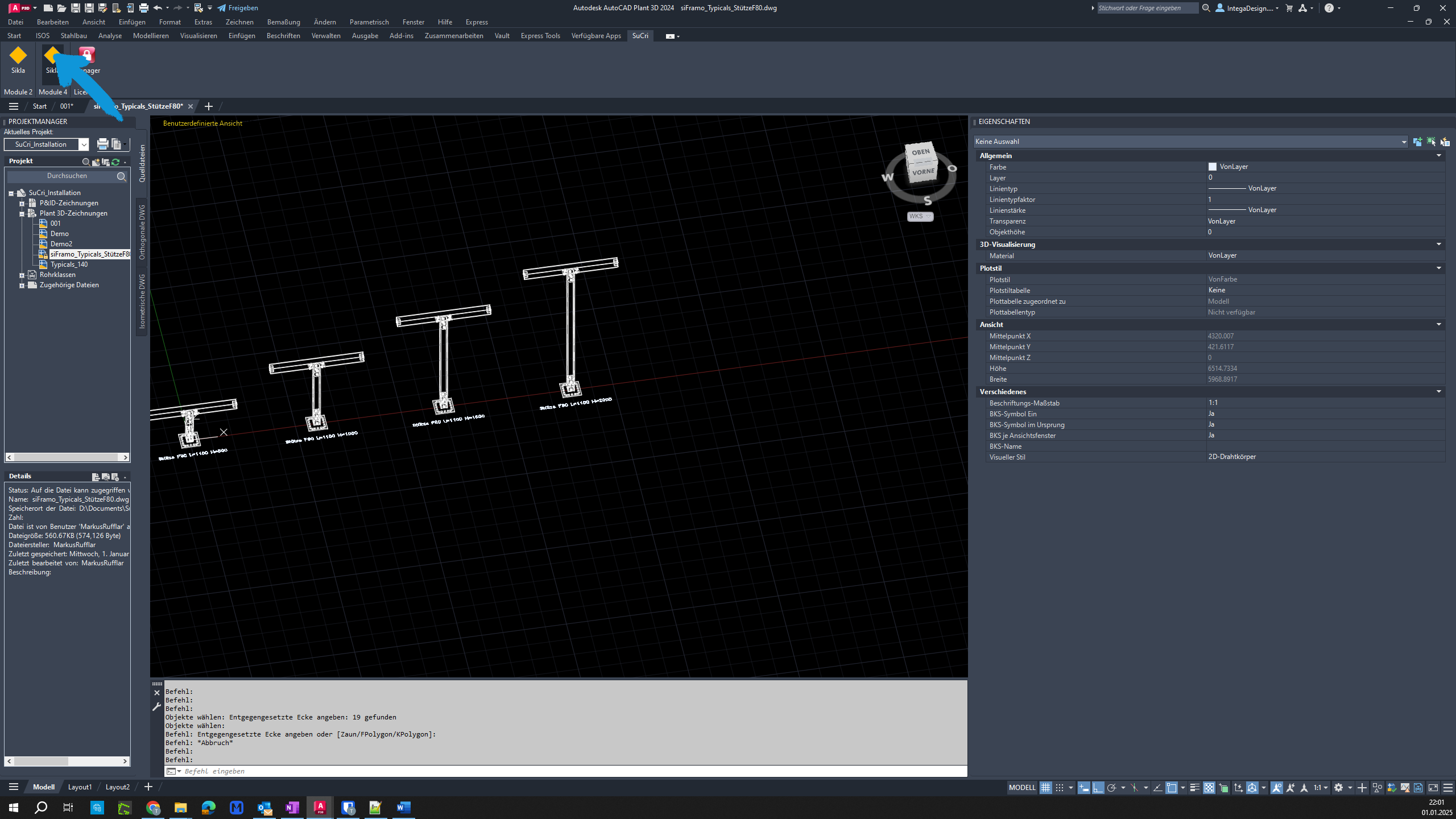
Step 2: Select further options
Find the appropriate option in the console and click on it to activate the function.
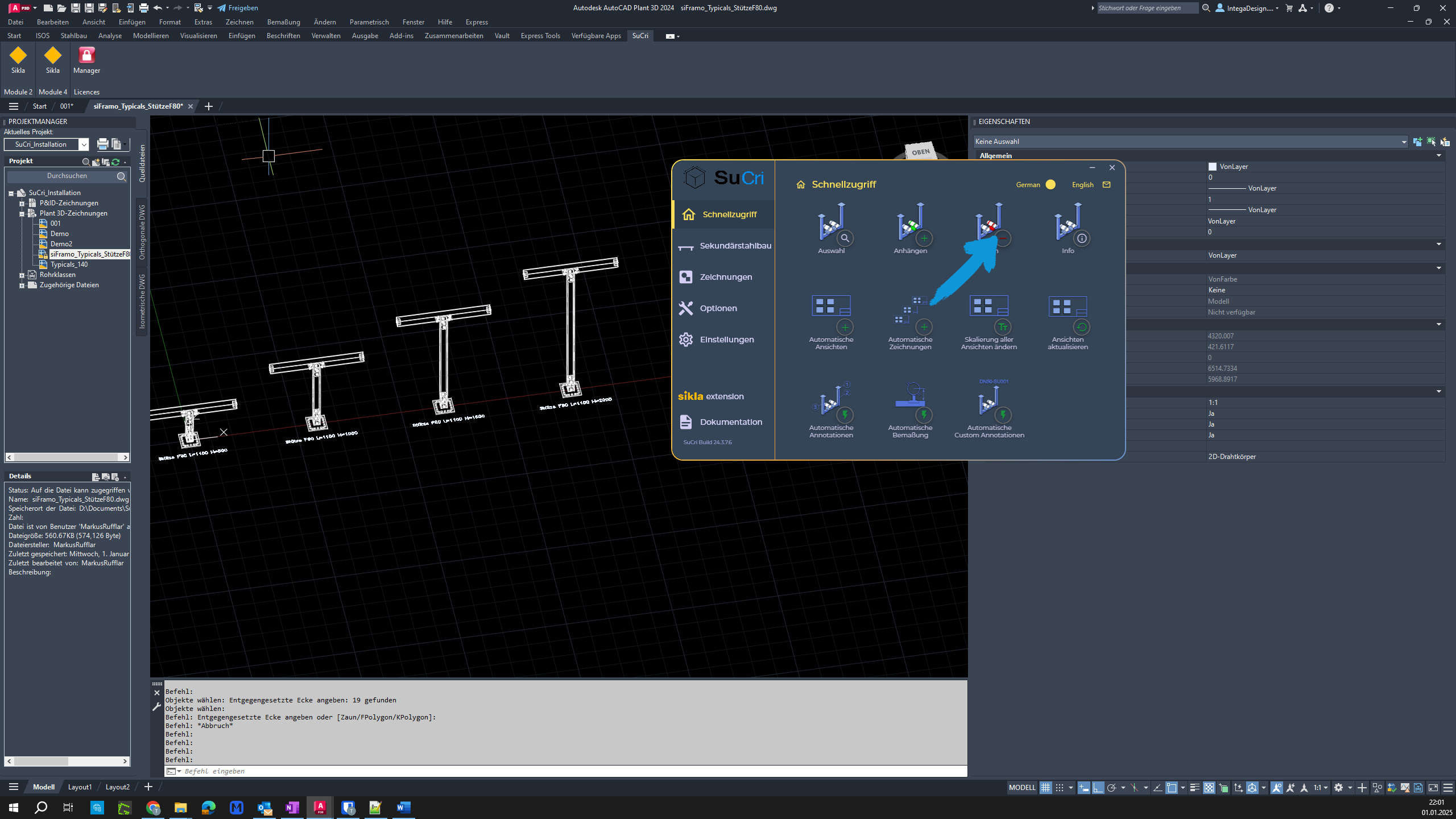
Step 3: Select components
Highlight the components you want to detach from the assembly.

Step 4: Complete the process
Right-click to complete the command and detach the selected components from the assembly.