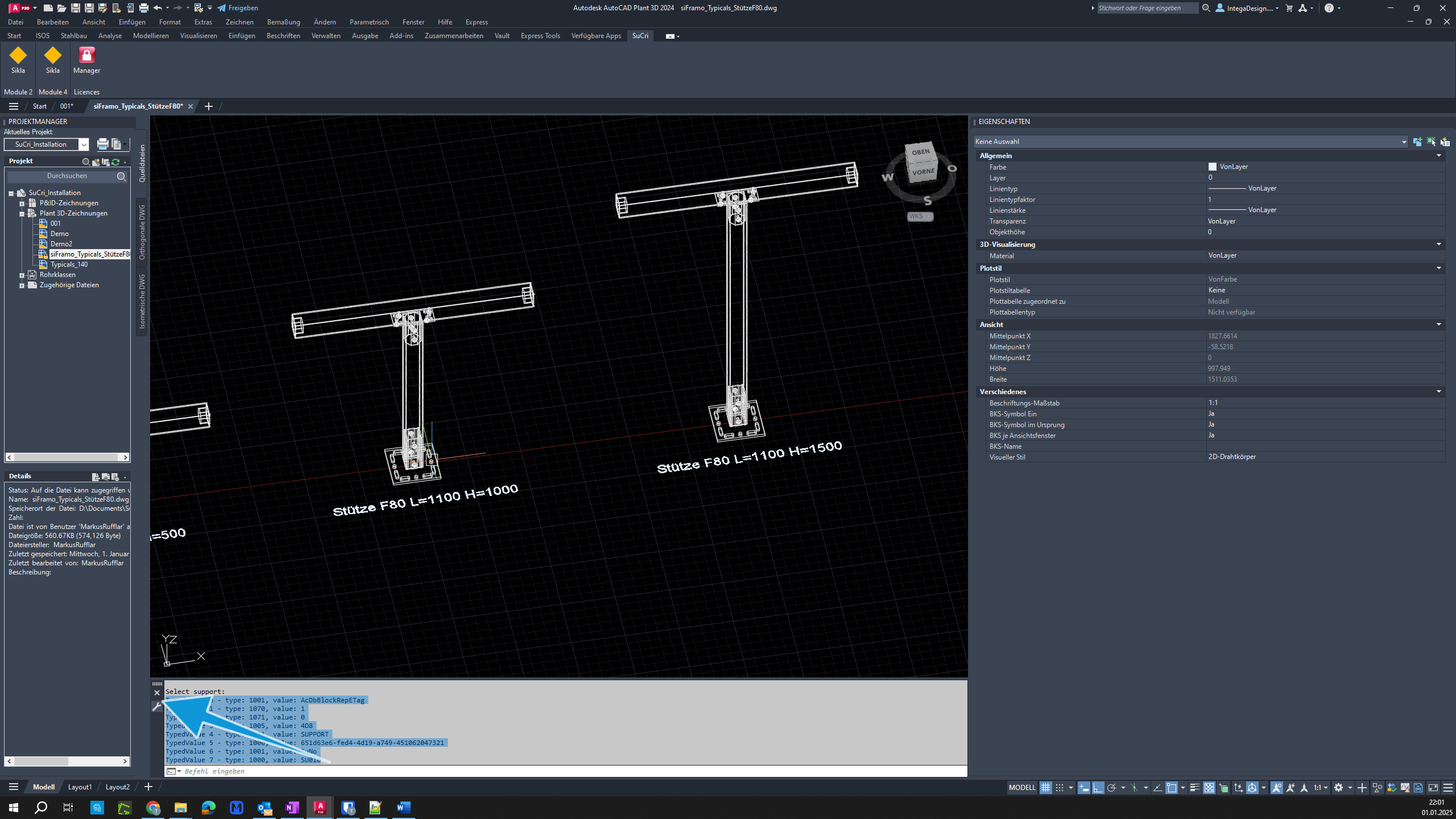The 'Info' function in SuCri displays critical properties of assembly components directly in the console.
Video Tutorial
tbc
Plant3D Command
SUCRI4SUPPORTXDATA
Step-by-Step Guide
Step 1: Locate the button
In AutoCAD Plant3D, find the button for the "Info" function and click on it.
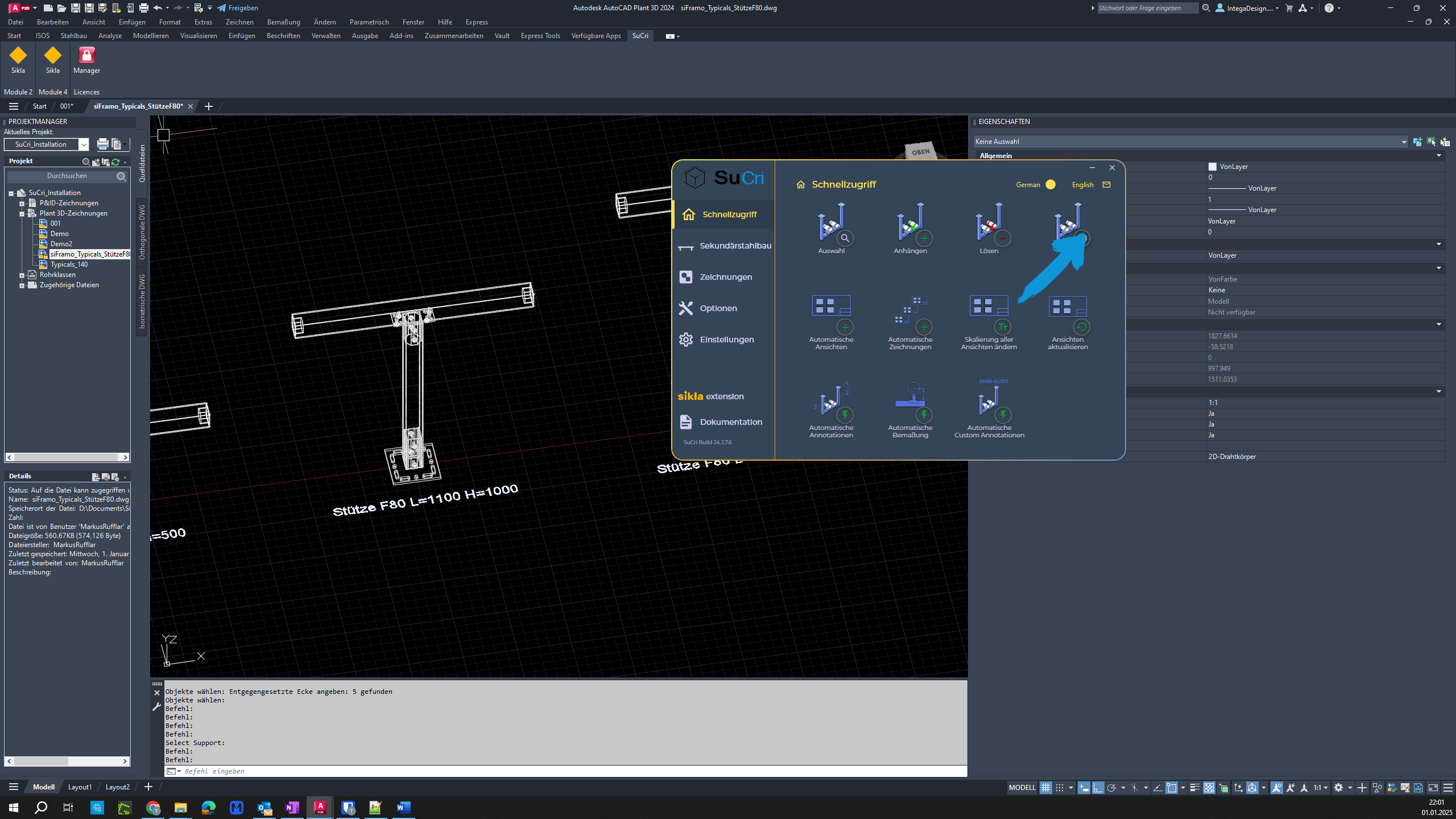
Step 2: Select a component
Click on a component in your assembly. The system will display relevant properties in the console.
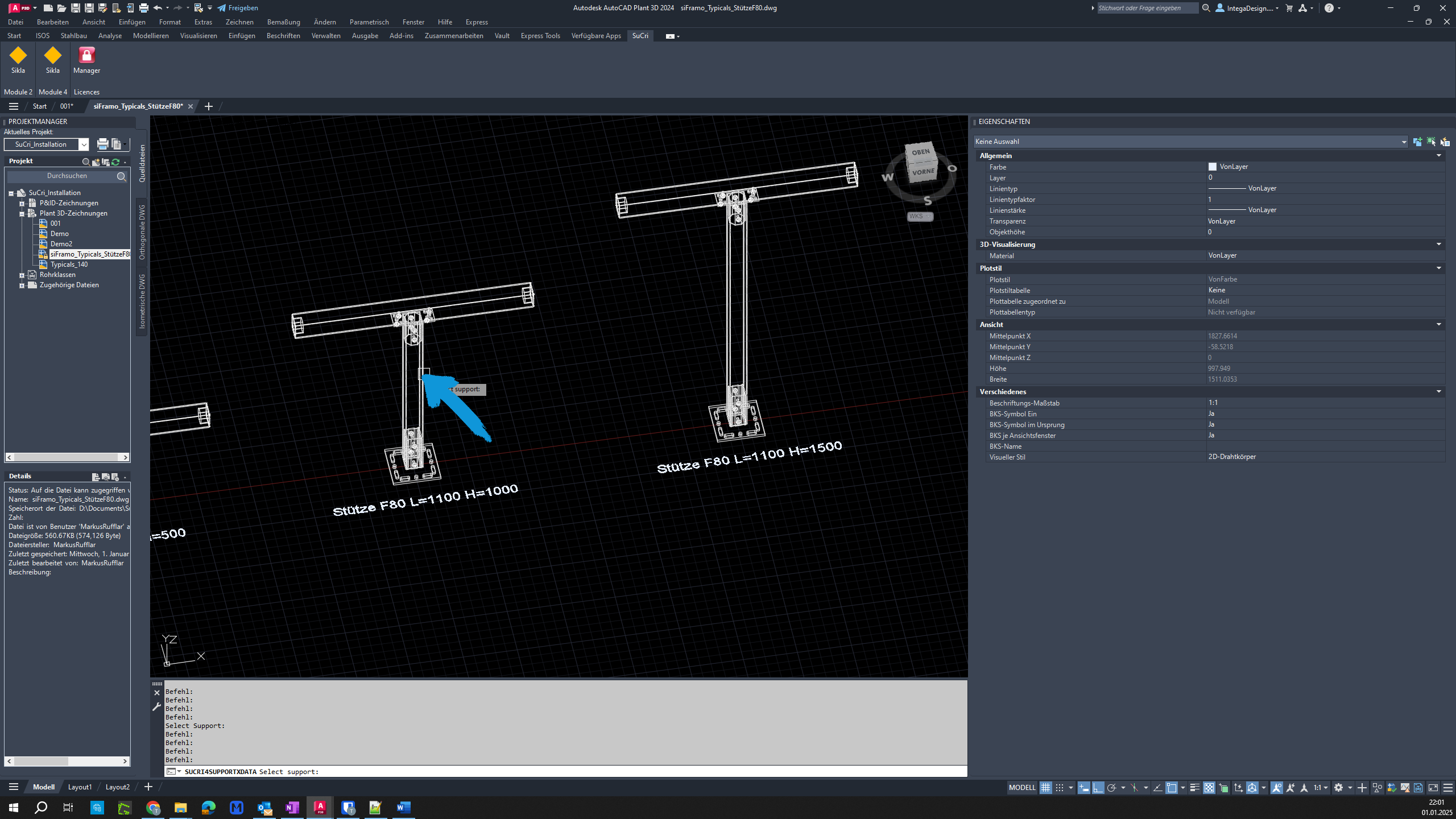
Step 3: Review the properties
Review the properties displayed in the console. Ensure that the information is correct and complete.