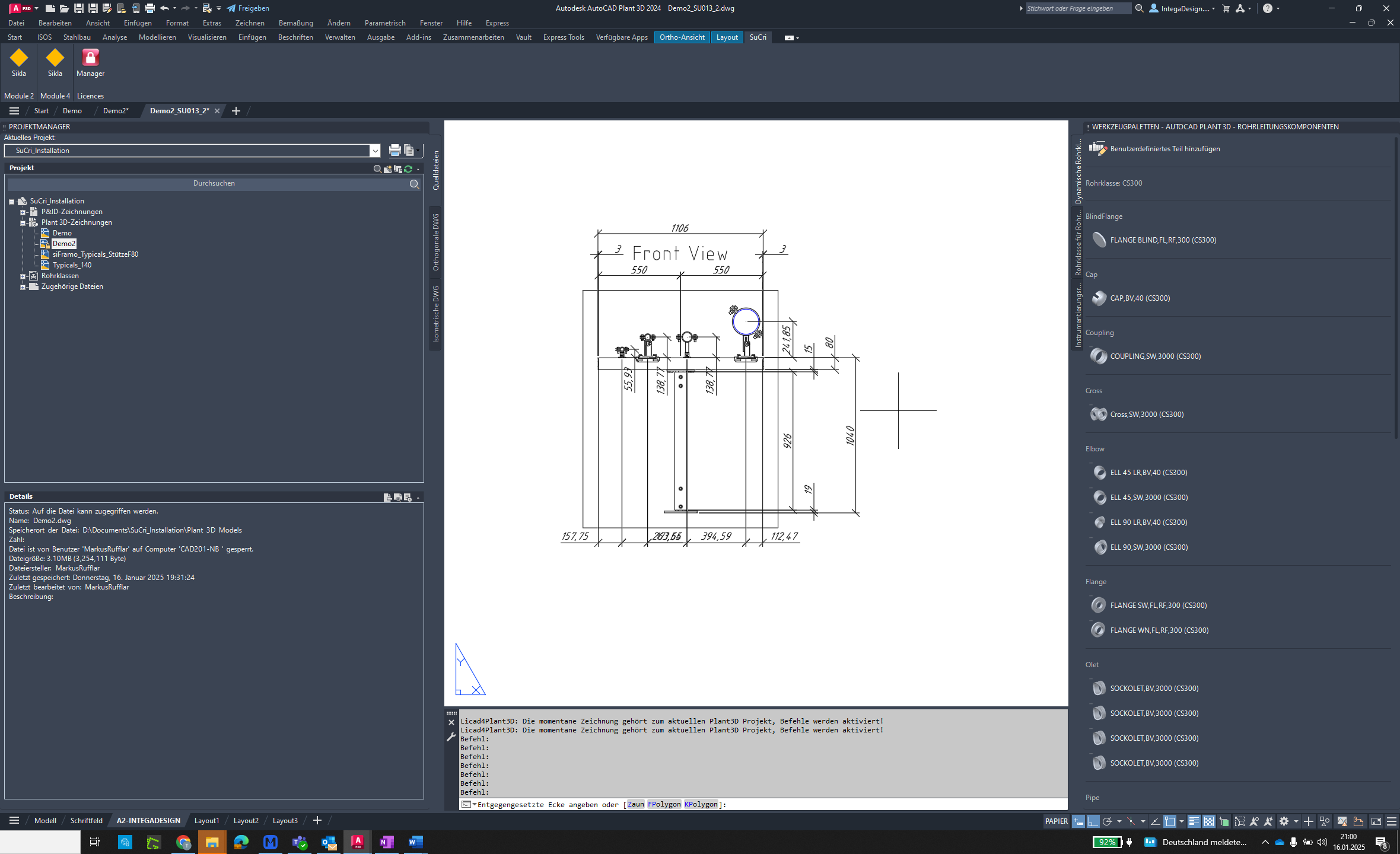- SuCri - User guide
- 3. Module overview and features
- 3.1.4. Module 4
Show Centerlines Function
The 'Show Centerlines' function in SuCri allows toggling the visibility of centerlines in drawings.
Video Tutorial
tbc
Plant3D Command
SUCRI4HIDEALLCENTERLINE
Step-by-Step Guide
Step 1: Open Module 4
Click the button to open the Module 4 dialog.
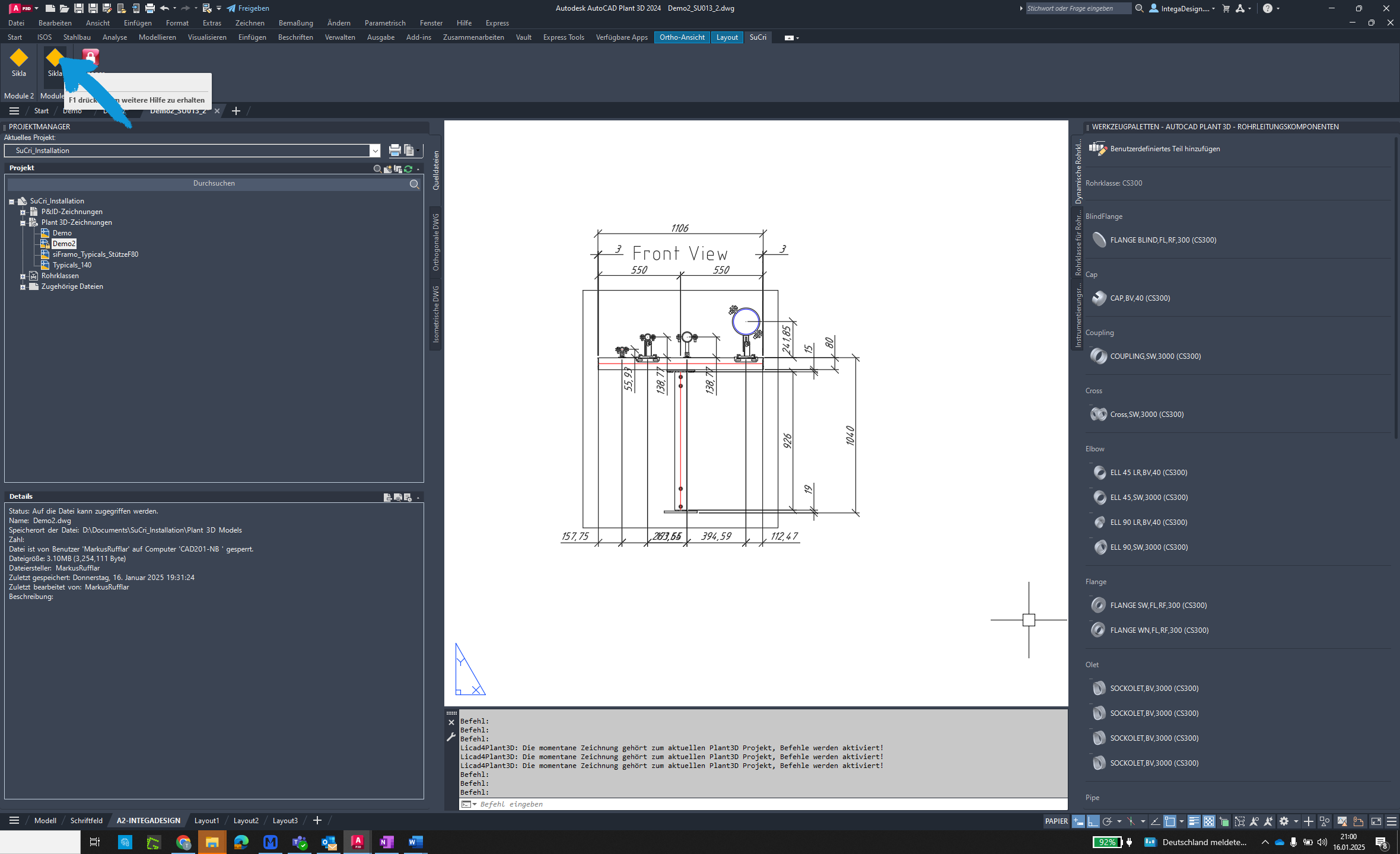
Step 2: Select Options
Click on "Options" to access the relevant settings.
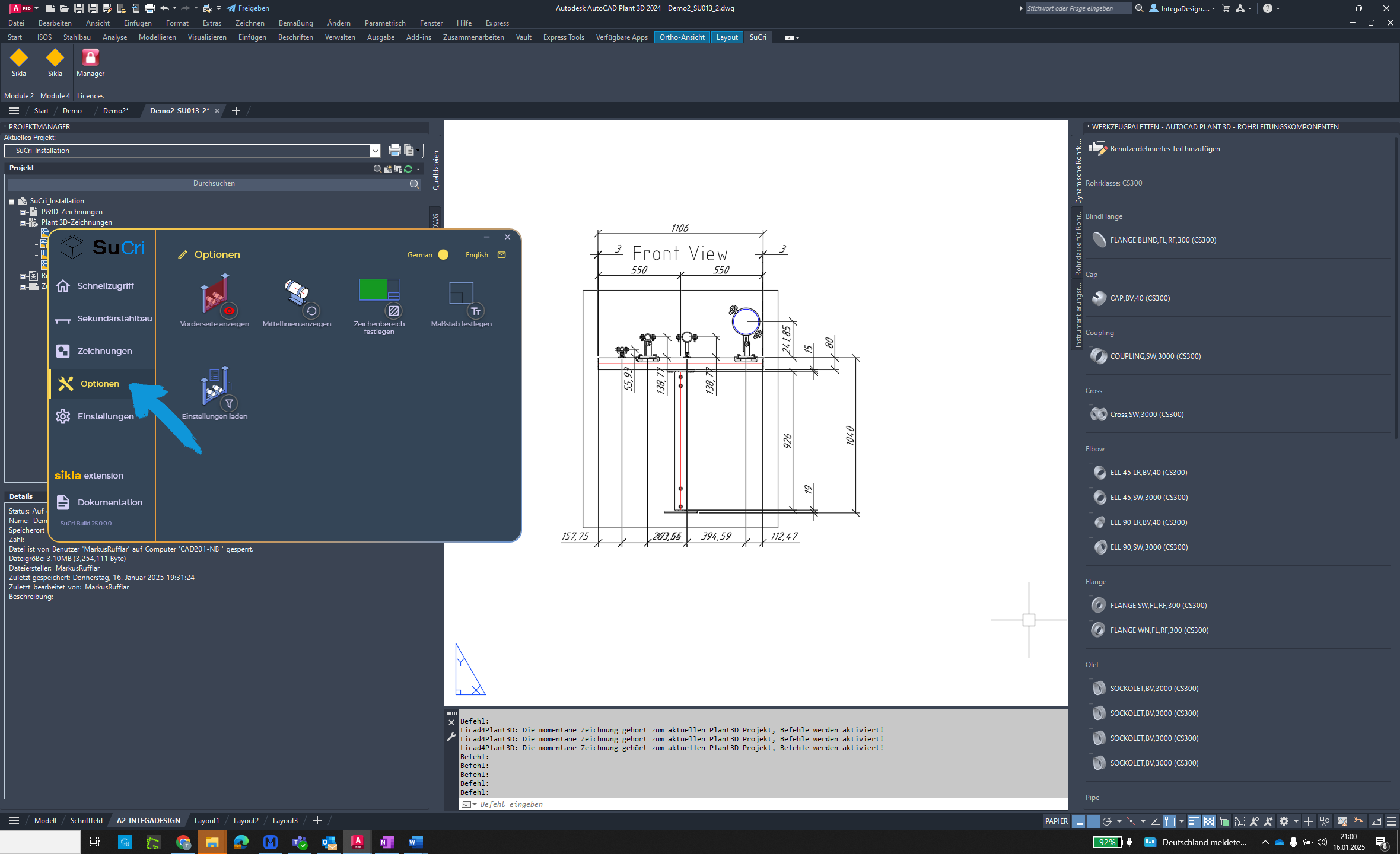
Step 3: Show Centerlines
Click the "Show Centerlines" button.
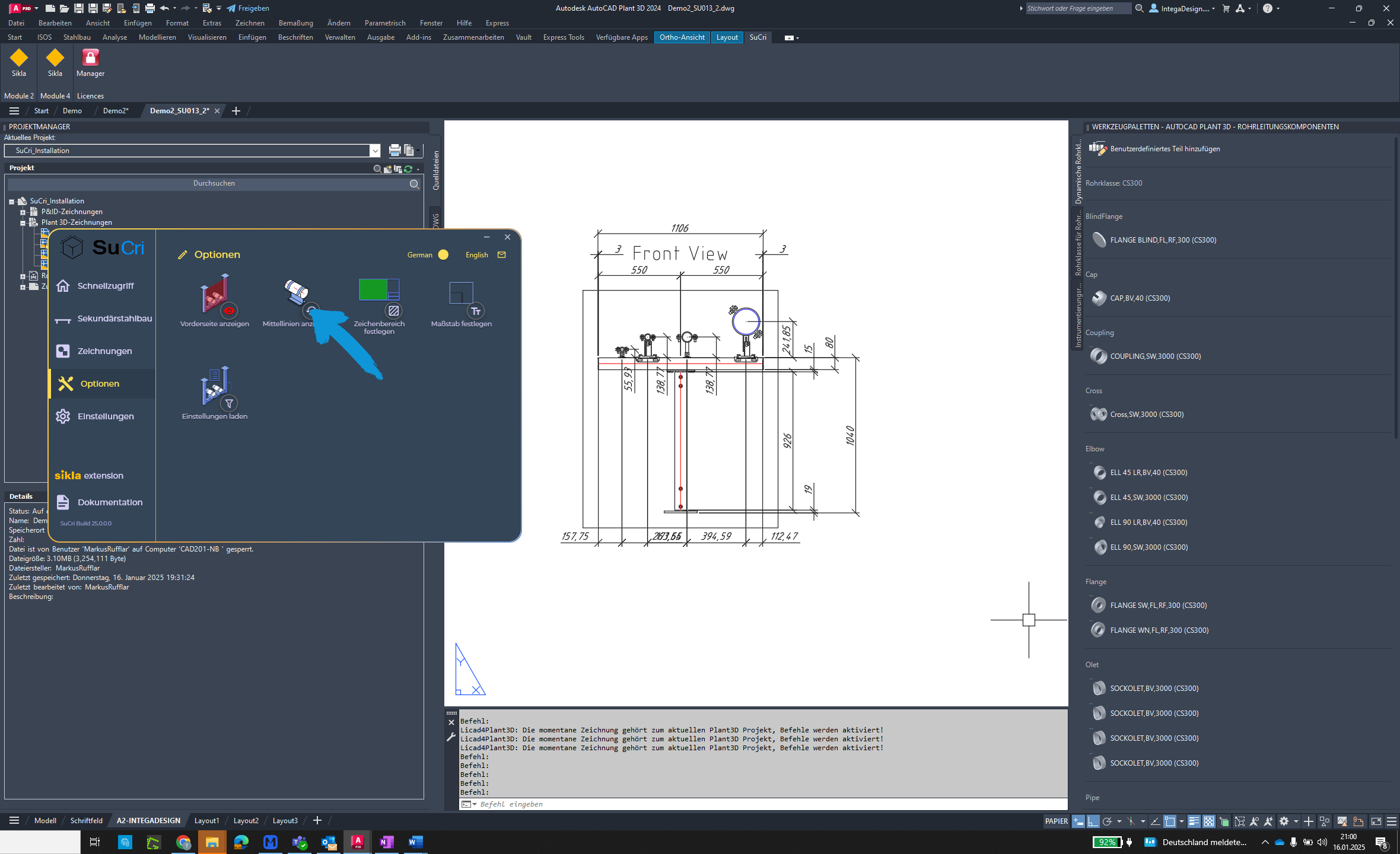
Step 4: Verify Centerlines
The profile and pipe centerlines are now hidden. To display them again, rerun the command.