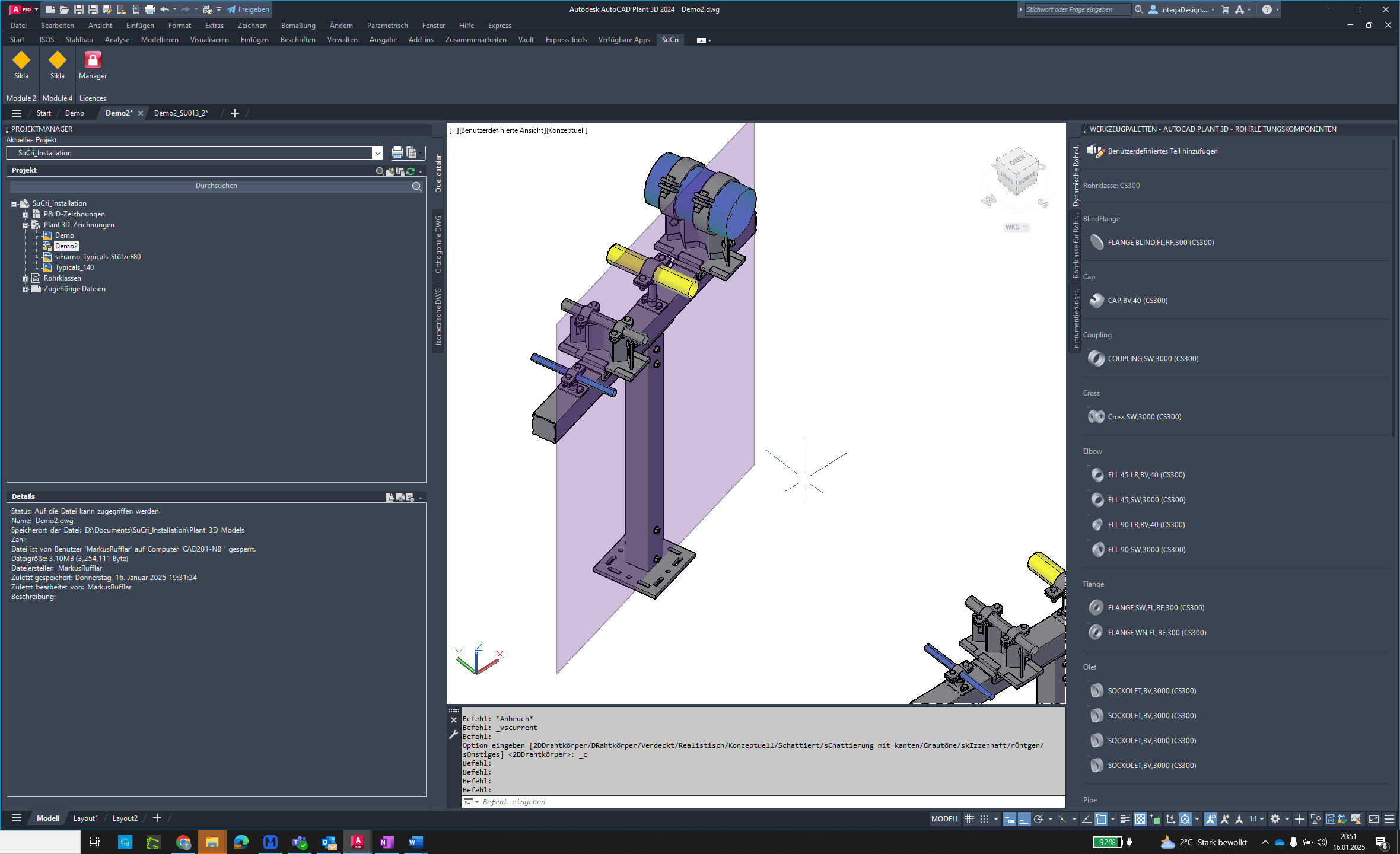The 'Show Front View' function in SuCri enables the visualization of defined front views for assemblies.
Video Tutorial
tbc
Plant3D Command
SUCRI4SHOWSUFRONTVIEW
Step-by-Step Guide
Step 1: Open Module 4
Click the button to open the Module 4 dialog.
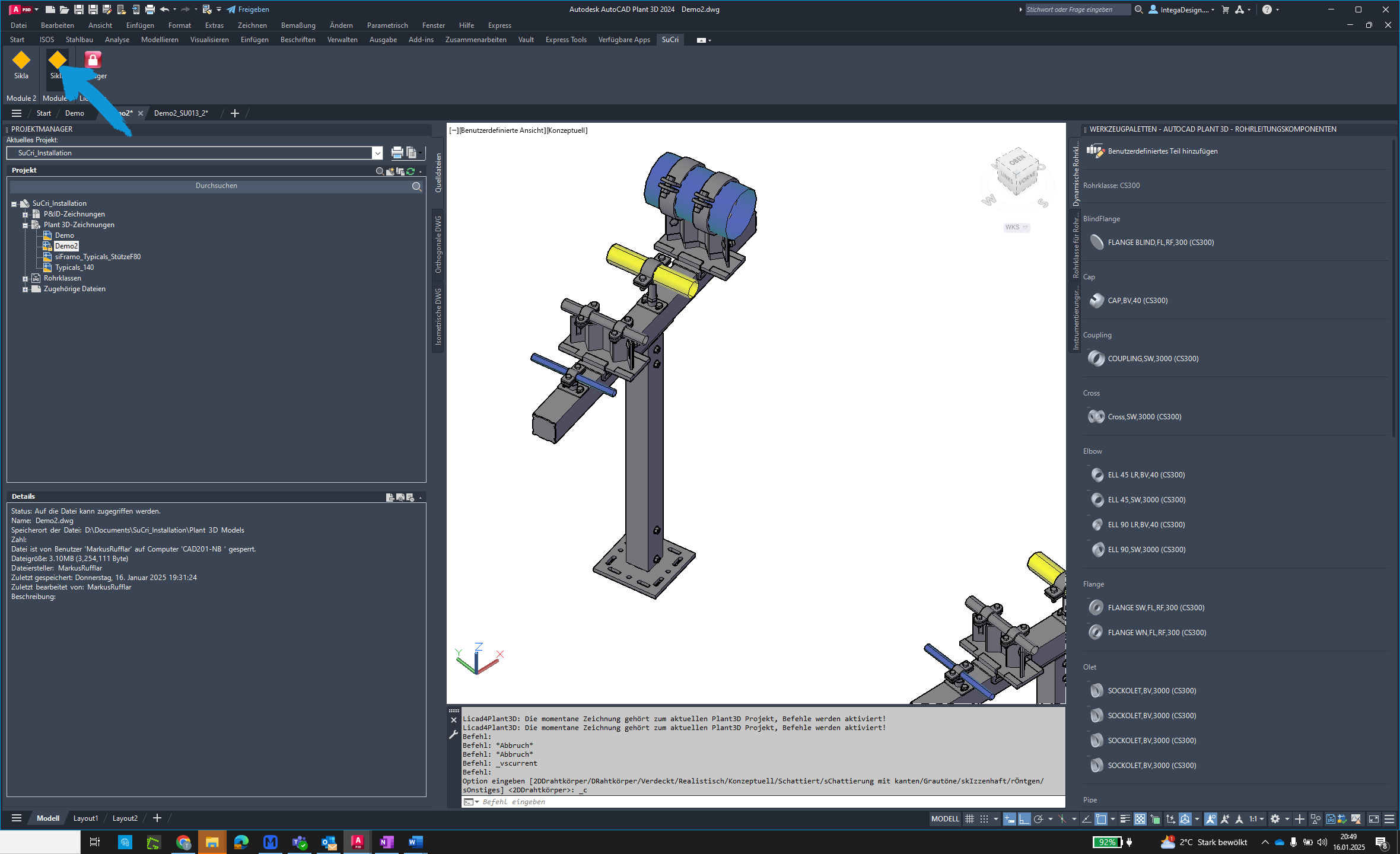
Step 2: Select Drawings
Click on "Drawings" to start the function.
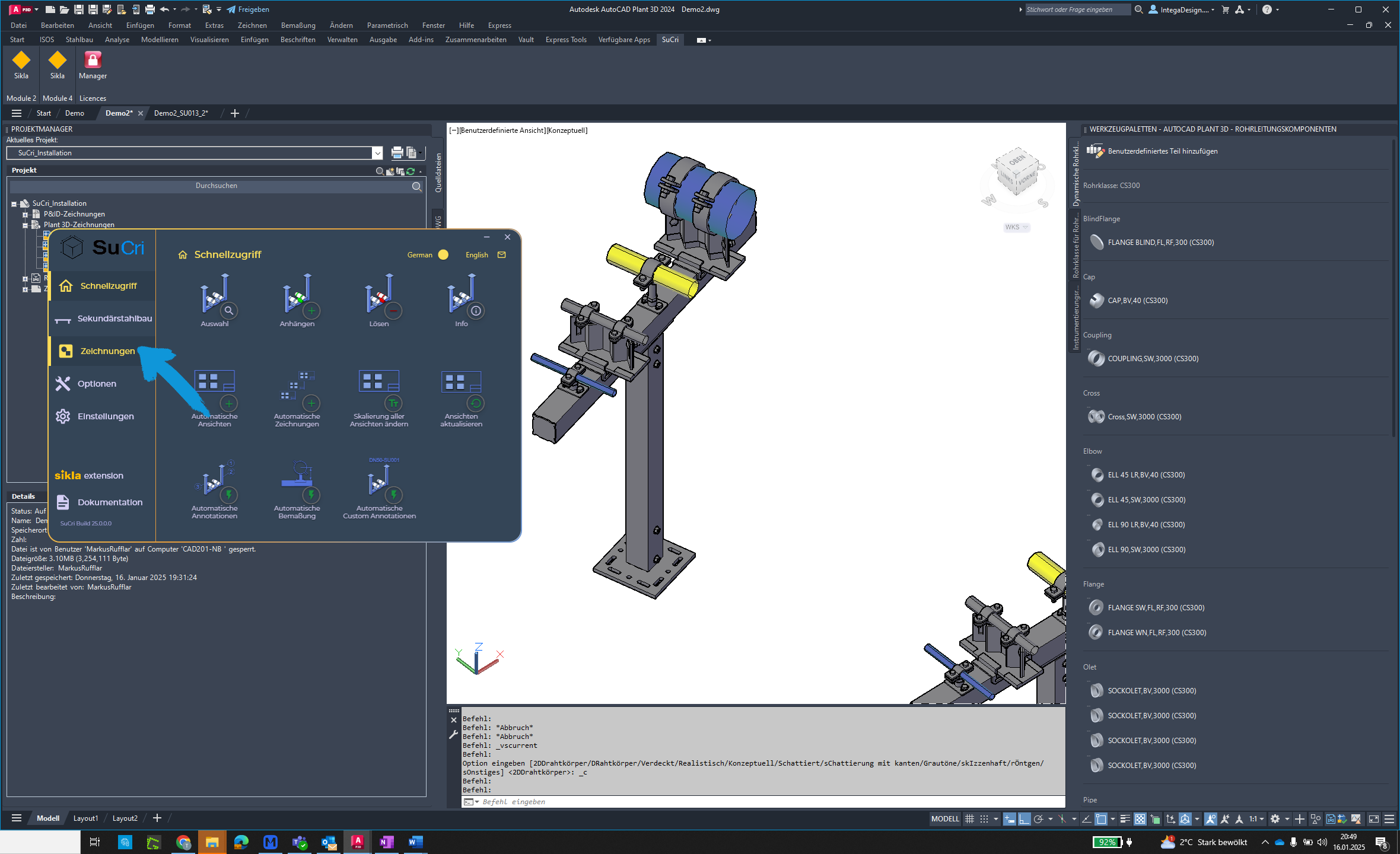
Step 3: Show Front View
Click the "Show Front View" button.
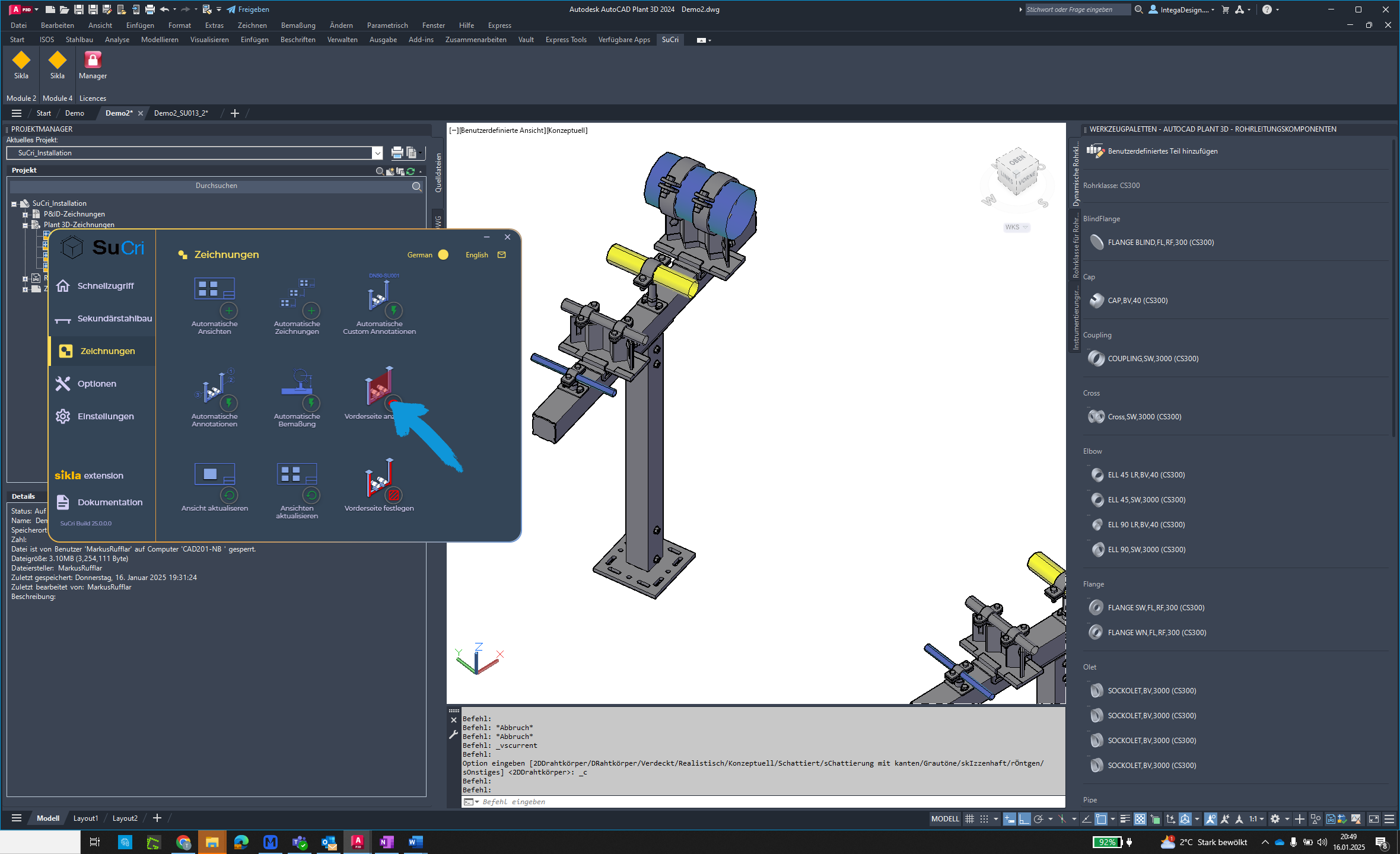
Step 4: Verify Front View
The defined front views of the assemblies will be displayed in light red. To turn off the display, run the command again. To reset the front view of an assembly, delete the corresponding surface in the model area.